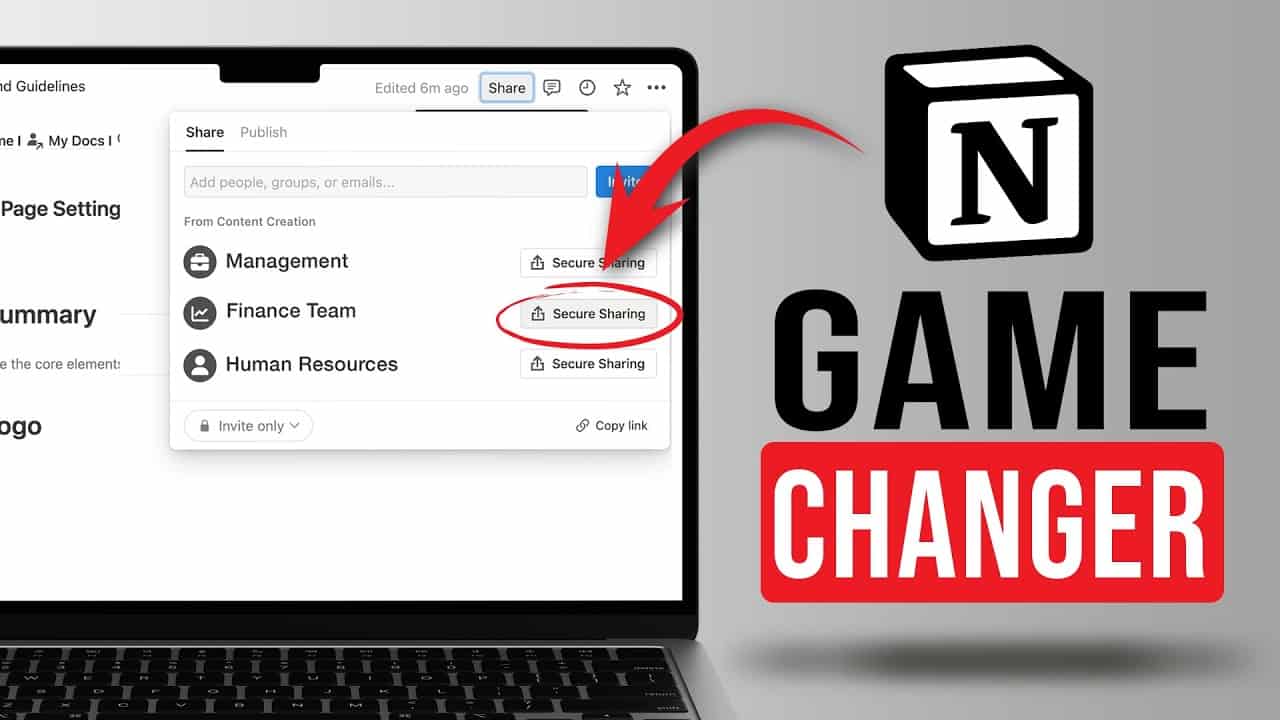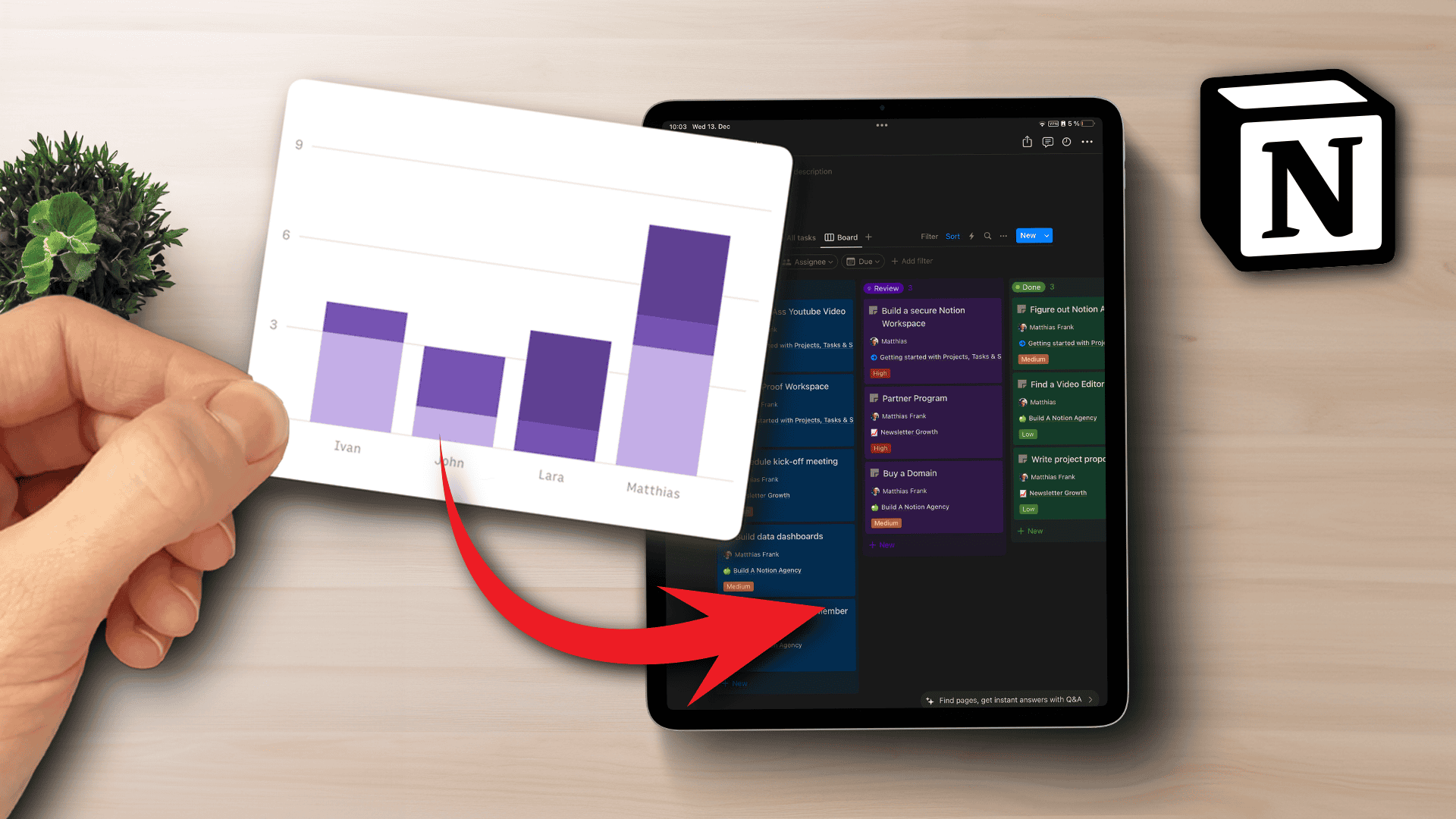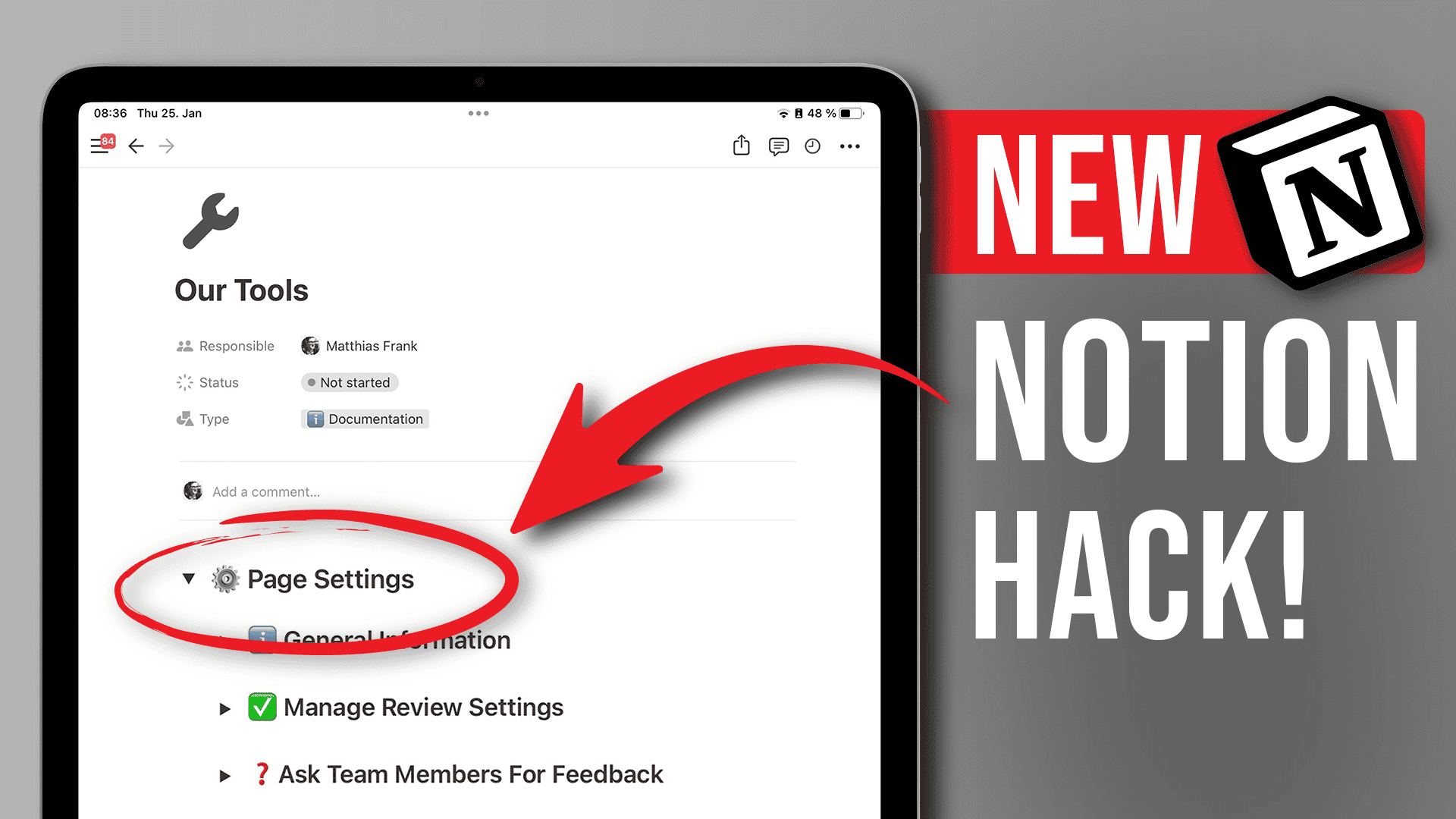You’ve got that paper to write but no idea where to start? You are drowning in literature that’s scattered all over the place? And you just don’t have a system to turn all your research into some tangible results? Whenever I had some sort of Academic Writing to tackle, it usually started with the feeling of being overwhelmed. So much literature to go through. No structure in place to sort what I’ve found. And certainly no time to take a deep breath and look for a good system to do it all. I usually ended up writing notes in Word while copypasting links to sources in a frantic attempt to organise all my readings. Needless to say, it wasn’t a very effective approach. Luckily, Notion is absolutely amazing at organising any Academic Writing project. And with this Academic Writing in Notion Template, you can easily master your reading list, set your writing project up for success and start connecting the dots.
Read on for more explanations or jump to the bottom of the page to get this (free) Academic Writing in Notion Template
Your Academic Writing Hub in Notion
The main page of the template is designed to be the command center of your writing projects.
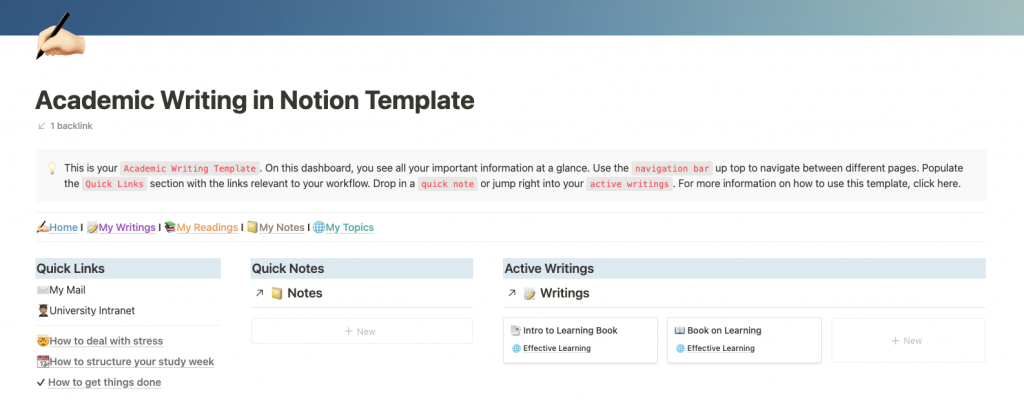
Up top, you’ll find the the Navigation Bar that will let you jump quickly between sections.
You can customise your Quick Links section according to your most used resources. Quick Notes lets you create a new note without interrupting your workflow. And with Active Writings, you never lose track of what you’re working on.
Next, you’ll find your Inbox that will keep track of all new readings that you’ve collected.
Tip: Use the Save to Notion Webclipper instead of Notion’s native clipper to customise how you import your sources.
And directly below, there’s your reading list, sorted by priority, so that you always know what to work on next.
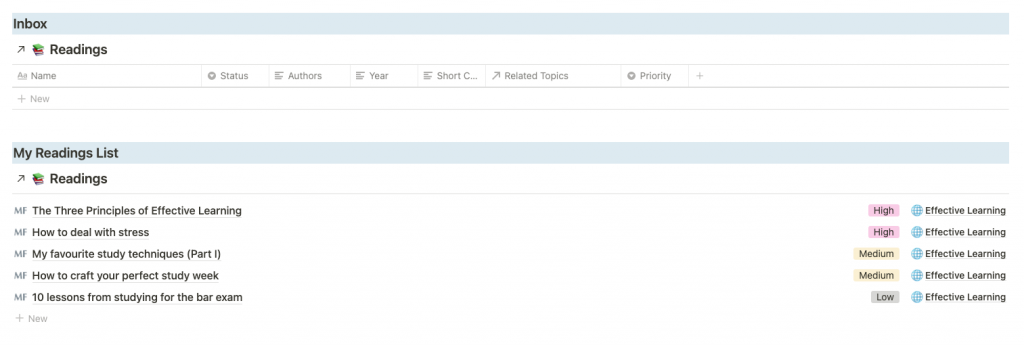
Your Readings List in Notion
If you’ve ever struggled to organise your readings list or deal with all the material you’ve already worked through, then this is the section for you.
Your Readings shows you various views of your sources, so that you can focus on what really matters: working through the list and using your insights for your writing projects.
It contains an Inbox for new material that needs to be sorted and a Reading List that shows you what you should read next.
Further down the page, you’ll see your Most Used Readings. If you write a lot of articles, then this will become a treasure trove of your most useful resources so that you don’t have to sort through piles of documents to find that one article that you keep referencing everywhere.
See where you stand at a glance with the Status View. What are you currently reading? Which articles need to be summarised? Track your progress and make sure that nothing falls through the cracks
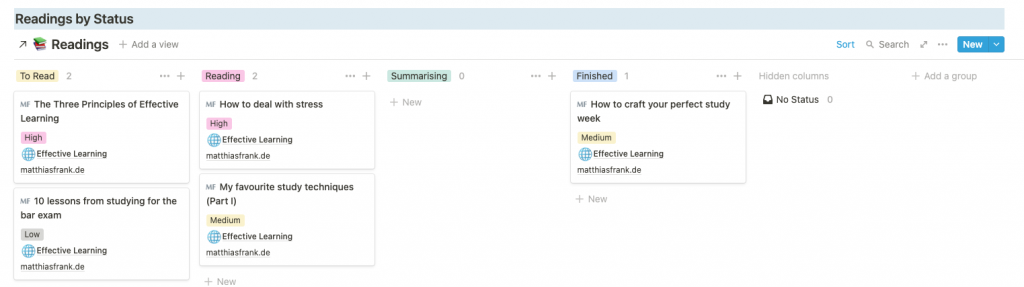
Lastly, the Master Table provides you with a comprehensive overview. Add the correct citation so that you can easily export your readings list to your literature cataloguing software of choice. Add a short summary and the relevance of this reading to sort through them quickly at a later time.
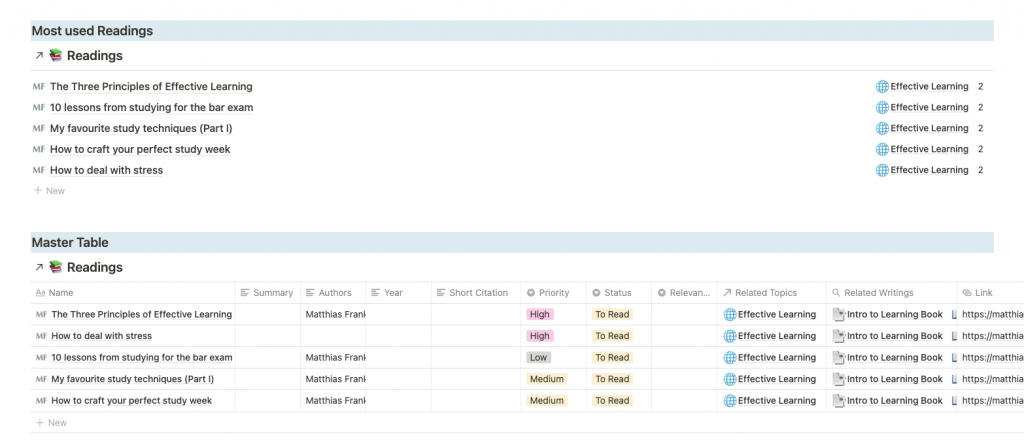
Think of your Readings section as your own personal knowledge management system, dedicated to a specific purpose: producing great writing.
Most importantly, add the Topics of the Reading to make some magic in Notion happen. How? We’ll get to that in a moment.
Your Topics in Notion
Topics are one of the coolest features of this Academic Writing for Notion Template.
Everyone who’s ever written an academic paper knows the struggle: how do you best match your readings to the content that you want to write? Your sources rarely only cover one aspect. Most of the times, a reading is relevant for several parts of your paper and on top of that, it might be useful for a different writing project too.

Enter Topics.
Simply tag each writing with the topics covered in it. Go as granular as you need – you can always delete topics later or add more, but try to get the gist of them.
This has three major benefits over the traditional let’s-take-notes-in-word-and-hope-we-find-it-again-later-when-we-need-it-approach.
First, you can open the My Topics to sort through your Topics and see recurring themes immediately. What topics keep popping up? It’s the first step to start connecting the dots.
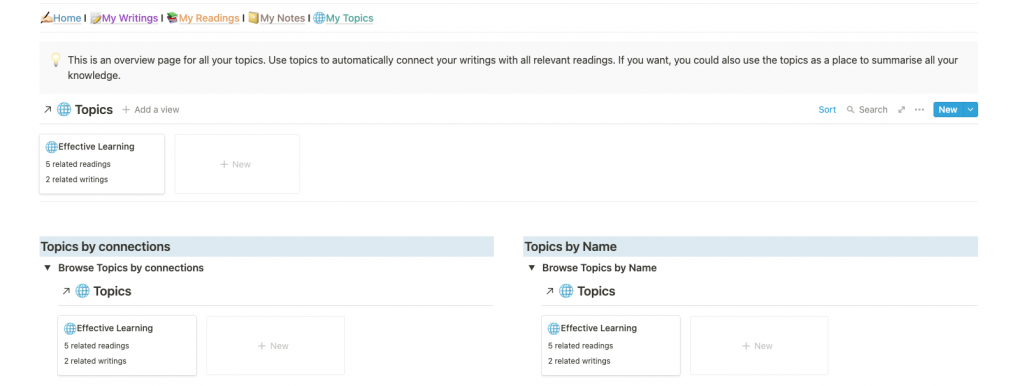
Second, you can use a Topic to write so called Evergreen Notes. Evergreen Notes are notes that – like evergreen songs – are timeless and can be reused in a variety of ways. If you keep referencing certain concepts in your articles, then you can simply use your Evergreen Notes on that topic to quickly insert text snippets instead of having to start from 0 every single time.
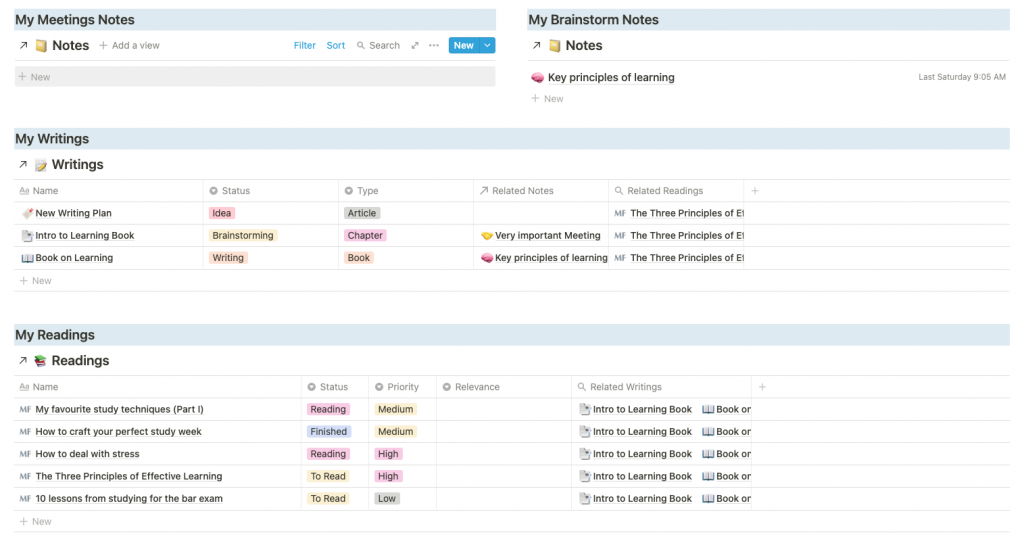
Each Topic comes with it’s own dashboard to show you every single reading, writing or note that you’ve ever created for this topic. That way, creating your Evergreen Notes is a breeze.
The underlying concept for this part of the Academic Writing in Notion template is called Global Tags in Notion and it’s super powerful.
The third thing is the magic we’ve talked about above and you’ll find it in the next step.
Your Writings in Notion
Now to the heart of the template, your personal Writing HQ.
First of, you have a general dashboard to keep track of all your writing projects.
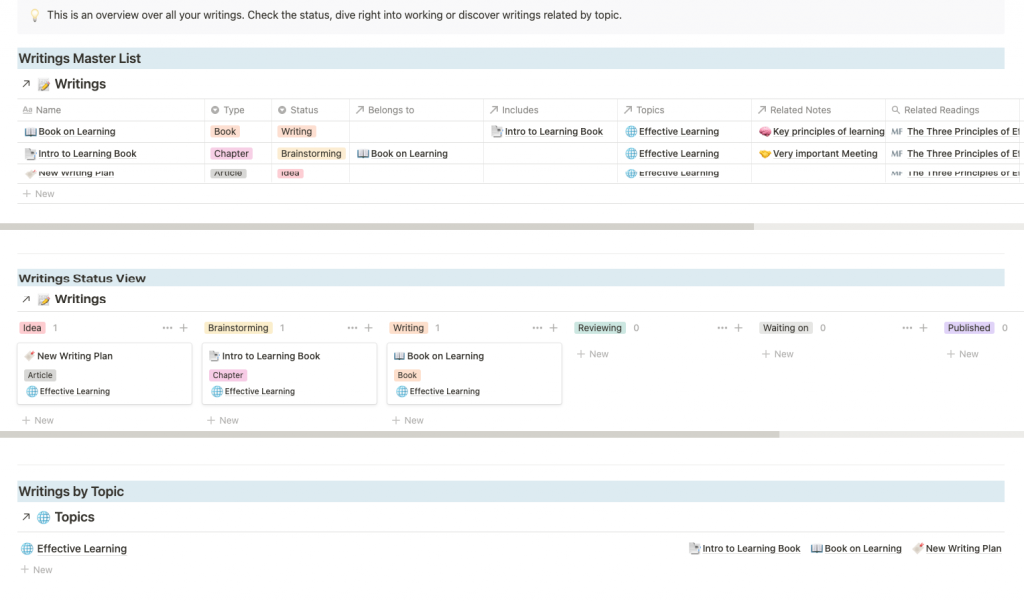
Use the Master Table to add information to your projects. You can both create standalone Articles as well as Books and their respective Chapters for longer projects.
The Status View is your personal project management tool. Never forget an idea for a writing project again. And simply drag & drop a project into a different status once you’re ready to take the next step.
What’s even better though is the specific dashboard for each writing project. Any time you add a new project in your Academic Writing in Notion Template, the system will create it automatically.
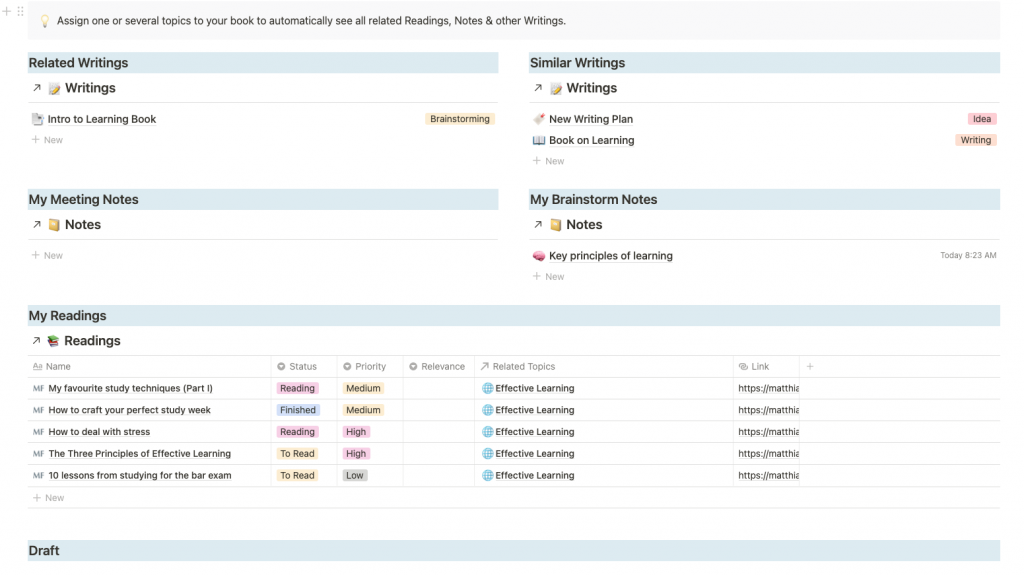
Once you pick all related Topics for a writing project, it will automatically pull in all the relevant information that you’ve ever collected. Never dig through your notes again or frantically try to remember where you saved that paper that could come in handy now. They will all resurface on their own.
Like Magic.
(speaking of magic: have you tried my method to replace Siri with ChatGPT?)
Your Notes in Notion
Lastly, no template would be complete without a dedicated section for Notes.
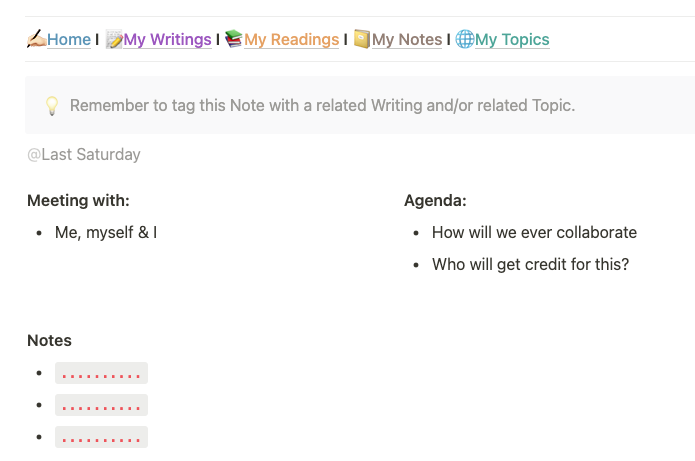
The Academic Writing in Notion Template comes pre-loaded with two types of notes:
- Meeting Notes to keep track of talks with your supervisor or colleagues, so that you always have their input within arms reach
- Brainstorming Notes to quickly jot down some thoughts that can be sorted later
Just remember to assign a Topic or Related Writing and your notes will automatically appear in the right context, wherever you need them.
Don’t forget to use the Quick Note feature on the main page of the template to make a quick note without interrupting your workflow.
Tip: You could easily integrate this part of the Academic Writing in Notion Setup with another template of mine: Zettelkasten for Notion, a simple tool for networked thoughts. If you need help setting this up, just tweet me @mfreihaendig.
Get Your Free Academic Writing In Notion Template Now
Streamline your workflow and start connecting the dots with my (free) Academic Writing in Notion Template: