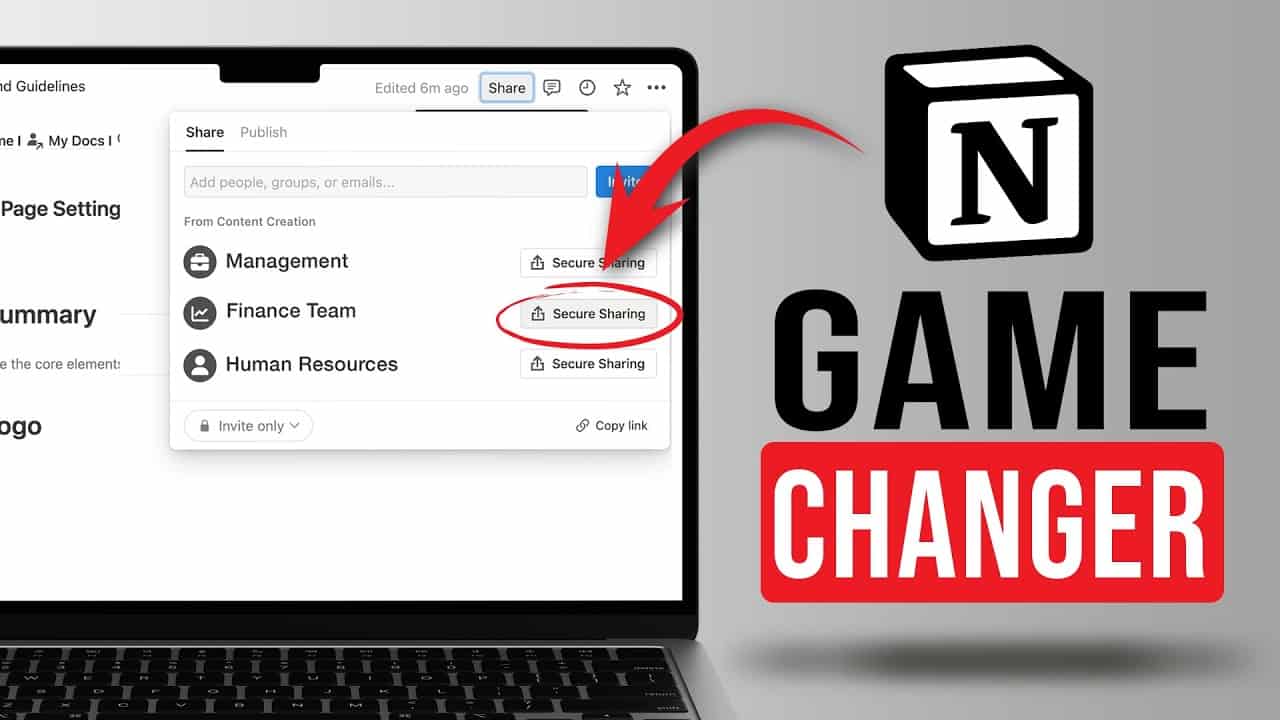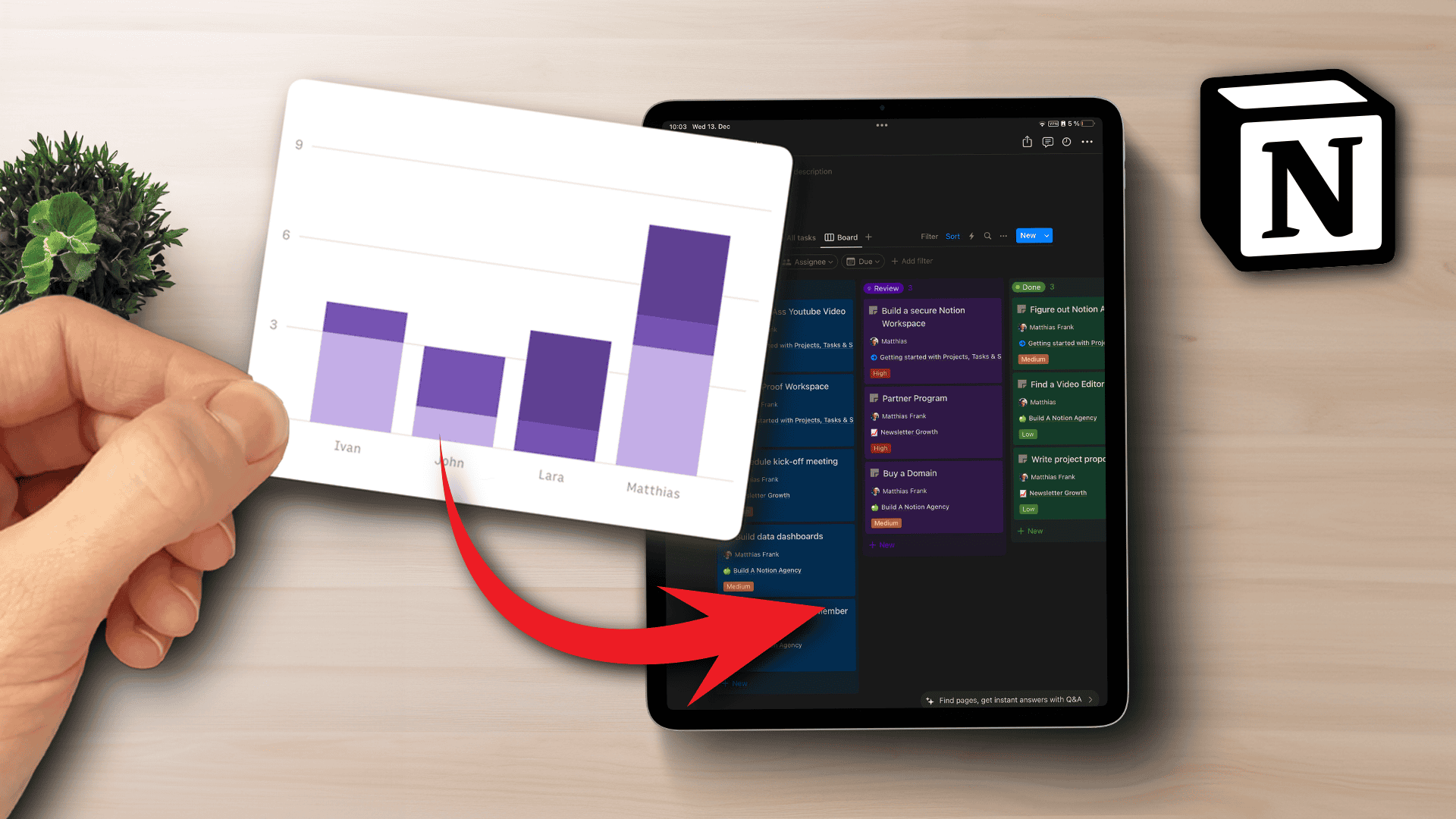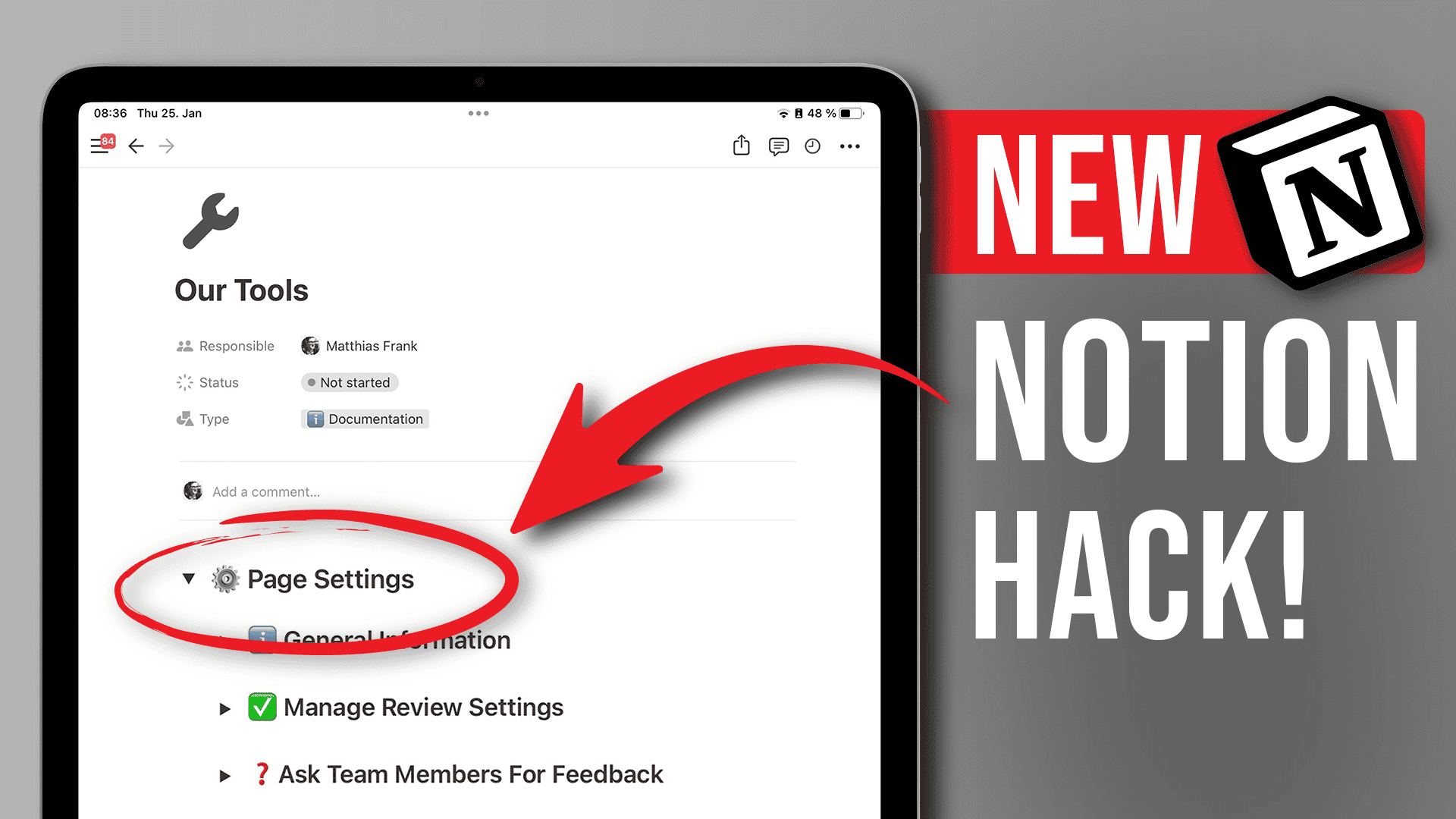Are you struggling to use tools like Notion AI to their full potential? Or belief that most AI tool are just fun party tricks at the moment? Well, think again. Here are 14+ real-life use cases that you can start applying at work to save you countless hours each week. And to make sure that you can make the most of it, I’ve also added a complete Notion AI Guide, teaching you how to write better prompts, how to find new use cases and a quick AI 101 Course. So, are you ready to master Notion AI?
How Notion AI Can Benefit You
Across the board, the use cases for Notion AI can be categorised as follows:
- Comprehension
- Creation
- Coaching
Each category has tons of use cases and we’ll cover a wide range in the rest of the article. For now, here’s a quick overview for each skill set:
Using Notion AI for Comprehension
Notion AI is really good at understanding text. Whether you need a summary, extract specific information or have a meta analysis (like whether something is positive or negative), Notion AI can quickly help you out.
Using Notion AI for Creation
While AI isn’t quite advanced enough to really replace human creativity, it’s an amazing sidekick to help you brainstorm ideas. You might still need to do some thinking, but you’ll never have to stare at a blank page again.
Using Notion AI for Coaching
One of the must crucial (and hardest to get) elements of improving at any skill? Getting fast and reliable feedback. And thanks to Notion AI, you will never have to annoy your significant other again to “have a quick look at your CV whenever you get to it”.
Get The Notion AI Cheatsheet

Notion AI: Learn The Basics
What is Notion AI?
Notion AI is a collection of built-in AI features for your Notion workspace. Notion AI brings a ton of powerful features similar to ChatGPT and even expands on them with custom-built AI workflows for Notion.
How Does Notion AI Work?
Notion has integrated with OpenAI, the company behind ChatGPT, to offer AI tools right in Notion. That means Notion AI shares similar strength and weaknesses as other so-called Large Language Models (LLMs).
Put simply, LLMs have been trained on millions of data points to understand how our language works. This has put them in a position, where they can “guess” how to build sentences that sounds as if a human as written them.
When you use Notion AI, Notion takes your request, adds some prompt structure around it and then sends everything to OpenAI.
Notion AI vs ChatGPT
Notion AI and ChatGPT are both applications built on top of the actual “AI”, the Large Language Models (LLM) developed by OpenAI.
To understand the difference between ChatGPT and Notion AI on the one hand and OpenAI’s LLM on the other hand, it’s easiest to use an analogy:
- The system powering your mac is your OS (operating system). It’s responsible for enabling all the functions on your computer
- Applications on your Mac, like Safari, FaceTime or the Notion Desktop App all use the OS to show you things and trigger actions. They have different ways of interpreting and utilising the abilities of the OS, but they are all confined to what the OS allows them to do
The LLMs developed by OpenAI are the OS equivalent for most AI tools out there, including ChatGPT and Notion AI. The AI tools you usually interact with are applications built on top of it.
That means Notion AI is “as smart” as ChatGPT because it uses the same underlying structure.
The differences between Notion AI and ChatGPT come from the way the LLMs are used.
- ChatGPT is famous for the “chat-like” interface where you can ask questions like in a conversation and your previous questions will be taken into account.
- NotionAI on the other hand doesn’t have a chat interface yet. Instead, you can use a ton of pre-built prompts that help steer the answers of the AI for your specific needs, i.e. to translate a text, fix grammar or brainstorm some content.
How to use Notion AI?
To use Notion AI, go into a new line in Notion and simply hit the space key. This will bring up the Notion AI specific interface, where you can either type your prompt from scratch or pick a specific action first.
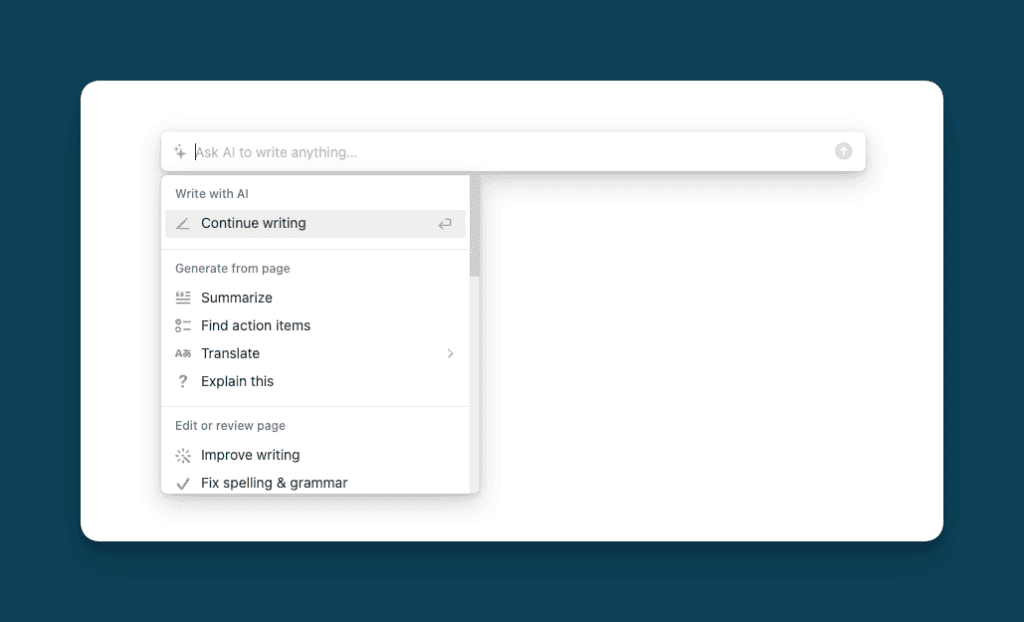
Alternatively, you can use cmd + J (on Mac) or ctrl + J (on Windows) to trigger the AI context menu.
Last but not least, Notion AI has also been added to the toolbar that appears whenever you highlight text in Notion.
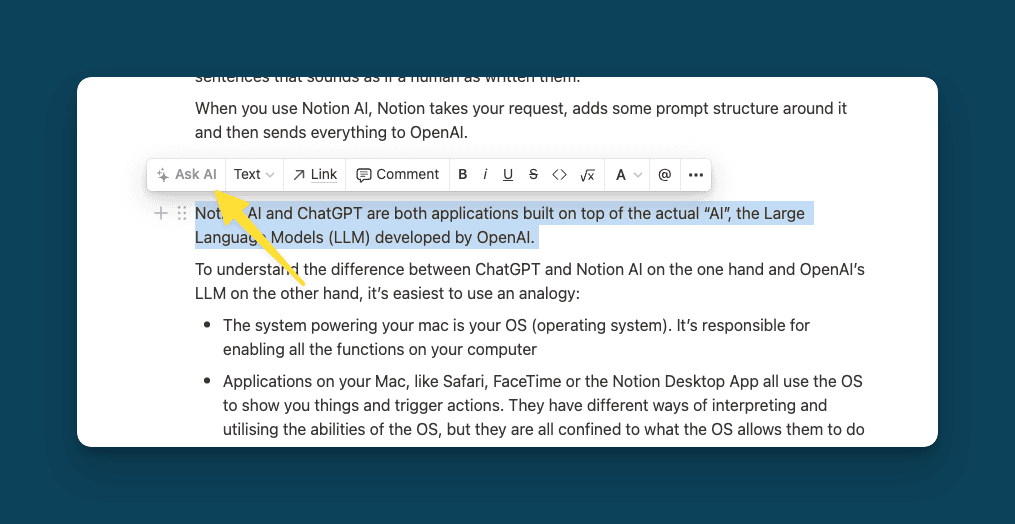
Can I train Notion AI on my own data?
When it comes to “training” Notion AI or any other LLM on your own data, you need to distinguish between to scenarios:
- Fine-tuning a model: to actually train AI on data or a specific task, you would need to fine tune it. You basically take the current training level of a model and add additional information on top. This process is fairly technical and resource intensive. You can fine-tune your own version of OpenAI’s models, but you cannot fine-tune Notion AI.
- Context Injection: instead of creating a new version of a model, you can simply provide the current model with a lot more context. For example, if Notion AI doesn’t know your business, you can write a short summary of all relevant points and preface your prompt with it.
With Notion AI, the only way to use your own data is through context injection. You can do so manually by adding context to the prompt. Alternatively, certain AI Actions in Notion will actually automatically use your data as context, for example when you ask Notion to summarise a page.
Notion AI can always only access the data of the specific page you use it on. There is currently no way for Notion AI to access information on other pages in your workspace.
What’s more, context injection is limited by the so-called “Token Limit”. LLMs can only process prompts of certain lengths. The most common limit, which probably also applies to Notion AI at the moment, is 4k tokens which roughly equals 3,200 words.
What are the limitations of Notion AI?
Since Notion AI uses OpenAI’s LLM models that also power ChatGPT, it shares similar weaknesses:
- Hallucination: Since LLM try to predict what answer is expected and don’t really have any knowledge of their own, they can sometimes make up facts. This is called hallucinating. Whenever you use Notion AI (or any AI tool), make sure to fact-check the response and don’t trust it blindly
- Knowledge Cut-Off: LLMs can only reliably answer questions on topics that were included in their training data. That means they don’t have any information on current events and perform better on tasks that are somewhat timeless.
- Token Limit: LLMs can only process prompts with certain lengths, which limits the amount of information you can use in one go. Notion AI most likely has a 4k token limit at the moment, which roughly equals 3,100 words. If you want to use it for longer tasks, you need to break them down into smaller steps.
Can you use other AI tools in Notion?
Yes, you can easily use other AI tools in Notion. Using Notion’s API, you can easily connect Notion to a whole range of other tools, expanding it’s capabilities and truly supercharging your workspace.
That means you could connect Notion directly to OpenAI’s models or other third-party tools, allowing for more granular control over your AI workflows.
Here are a few examples:
- Turn Notion into an AI Image Generator
- Use Notion to automatically create meeting summaries
- Connect your email to Notion
How to make the most of Notion AI
Notion AI can be used in tons of different workflows, but there are a few general principles that will make you a much better AI User. These tips are quintessential for all AI Tools, so feel free to use them to level up your skills with ChatGPT & Co. as well.
It’s all about the prompt
Whenever you use Notion AI (or any LLM), you need to write a prompt.
Your prompt are the instructions to the model. LLMs can’t read your mind and they cannot (yet?) pick up on unspoken clues like a real person could. Which means you need to be really, really precise and explain exactly what you expect the model to do.
The best way to think of Notion AI or ChatGPT? Assume that you just hired a really smart, but absolutely clueless intern. He or she has no idea what your business is about. It’s their first day at work. Oh and it’s a remote position and the microphone and camera broke, so you can only instruct them via email. They’ll execute flawlessly, but only if you describe exactly what you need them to do.
So when building your prompts, make sure to follow these tips:
- Clearly define what you want to achieve with your prompt. The more specific you are, the better the results will be.
- Use simple, clear language to ensure that the LLM can understand your prompt.
- Avoid using overly complex sentences or questions, as these can confuse the LLM and lead to inaccurate results.
- A/B test prompts with minor variations to see how certain variables affect the output.
- Found a prompt structure that works? Save it as a template for future use to get more reliable results.
Verify the results
LLMs in general tend to answer with great certainty and Notion AI is no exception. But just because it sounds convincing, doesn’t mean it’s true.
Whenever you rely on AI for any step of your workflow, always always always double-check the output. Particularly if you ask it for facts. You can try to adapt your prompt to reduce hallucination, but you can never be 100% sure that it’s correct without verifying information yourself.
In that way, AI is exactly like the internet. We’ve all learned to not take for granted what’s on some random website. Let’s relearn this again when it comes to AI.
Here’s a quick checklist for you:
- Context is king. If you want to reduce hallucinations, provide the necessary knowledge in the prompt and ask the LLM to work only with the provided material.
- Check the results of the LLM carefully before using them. Always verify the information to ensure it is accurate.
- Ask for sources in your prompt and go through the effort of checking them afterwards. LLMs love to make up quotes and you don’t want to be the lawyer who cited a bunch of ficticious cases because he didn’t follow this advice
Finetune your process
When using AI, you’ll rarely get it right the first time. In particular for more complex tasks and workflows. But don’t get discouraged or frustrated. Instead, analyse your prompt and the result to see where things went sideways.
Pro Tip: For beginners, it’s often easier to start with the simplest version of a prompt and add onto it instead of writing four paragraph long instructions.
Swap out individual pieces of your prompt, make sure you follow the general best practices and see how the result changes. Here are some more tips to troubleshoot your AI results:
- Getting only generic answers and platitudes? Make sure your prompt has enough context to stand out. Remember: generic inputs = generic outputs
- The AI keeps getting facts wrong? Provide them as context in your prompt
- Don’t like the way the result is given? Show the AI examples of good responses and specify exactly how it should respond. Adding constraints is a great way to improve the reliability.
- If Notion AI or any other “Layer 2” doesn’t work and you can’t figure out why, go back to the source and try ChatGPT or even the OpenAI API to see whether the prompt structure of your tool is getting in the way.
Getting Started with Notion AI
If you’ve never used an AI tool before or just want to play around with some simple use cases, start by learning the 6 essential use cases for Notion AI:
- Summarise
- Find Action Items
- Translate
- Improve Writing Style (and Grammer!)
- Explain
- Brainstorm
Method 1: Summarise
One of the easiest ways to leverage Notion AI and LLMs in general? Use them to speed up your text processing!
To do so, simply highlight some text in Notion, click on the appearing Ask AI option (or click on the six dots to force the context menu open) and then opt for the pre-built summarise method.
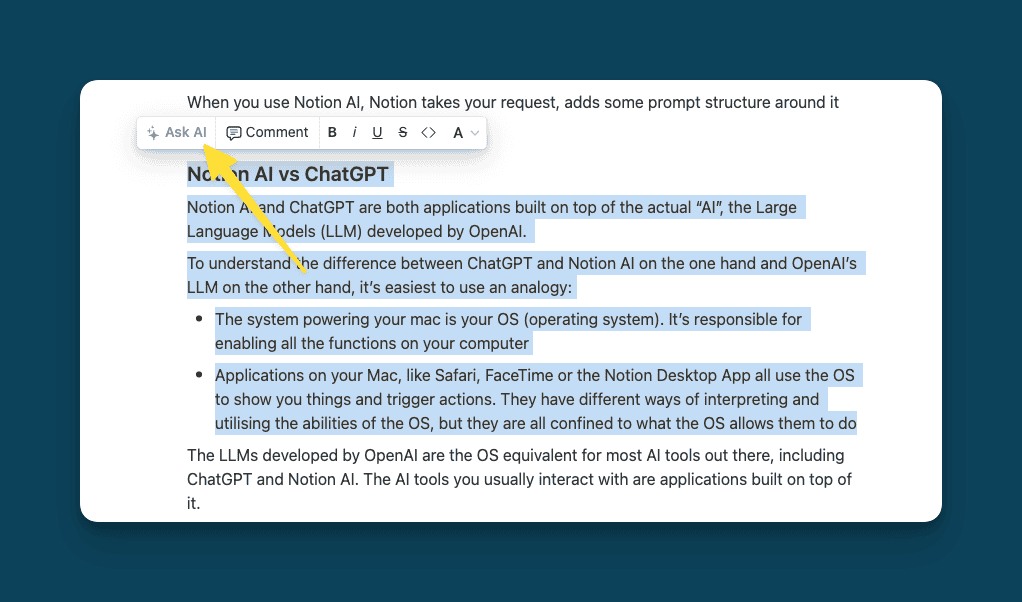
Method 2: Find Action Items
Notion AI can also be used to extract specific information from text. Which is super helpful if you don’t want to read a whole text and just care about the relevant and actionable items on the list.
And thanks to Notion AI’s pre-built command for this, you don’t need to think about the prompt. Just pull up the AI context menu with your text highlighted and let it do the rest.
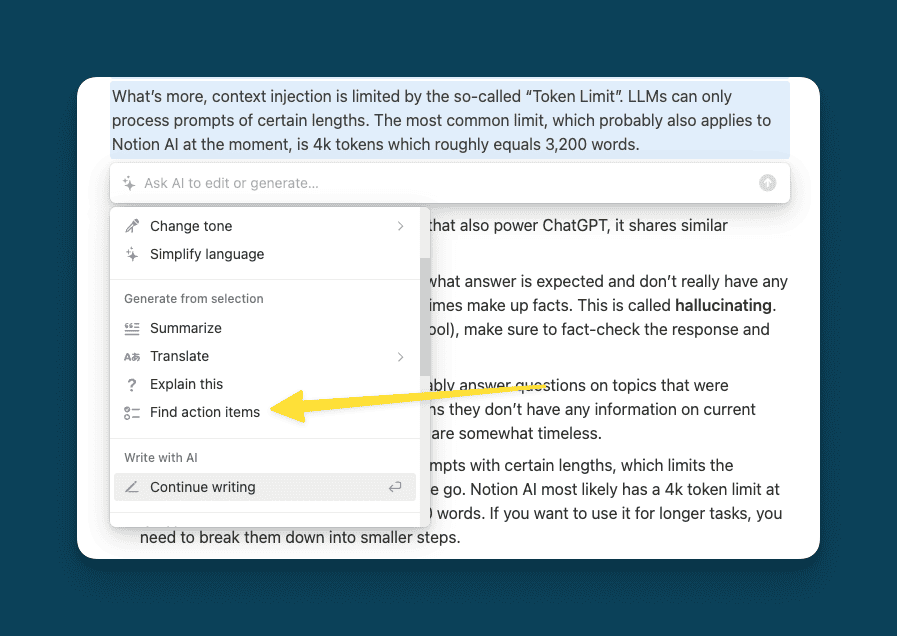
Method 3: Translate
Now here’s a fun one: quickly translate your text into a different language without having to worry whether you can actually use this expression or not.
Super handy for anyone working in multiple languages, whether you’re a student or a sales person in a multi-national company.
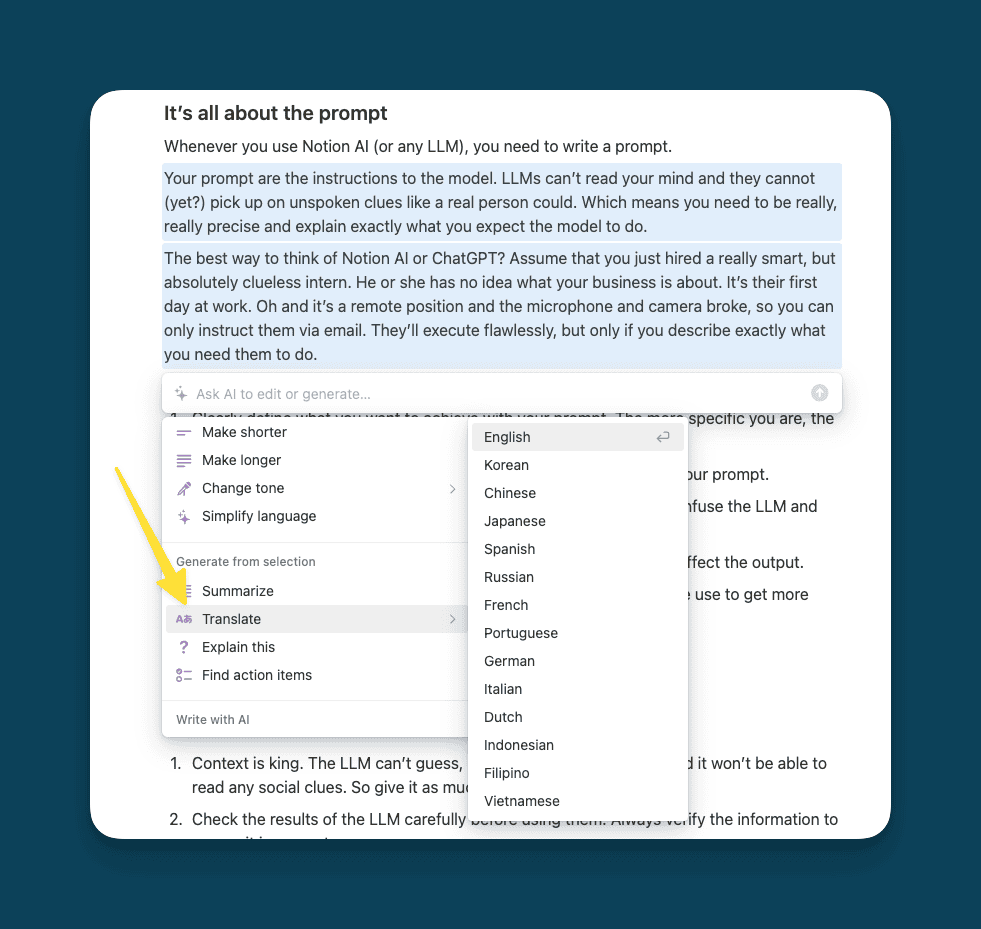
Method 4: Improve Writing Style (and Grammar!)
You’re never sure where a comma goes in a sentence and whether it’s ok to end your sentence with a proposition?
Well, Notion AI has got you covered. Whether you want a more advanced spell- and grammar check or want to make your writing sound more corporate (or a lot simpler), quickly rewrite things with the several commands Notion AI has to offer.
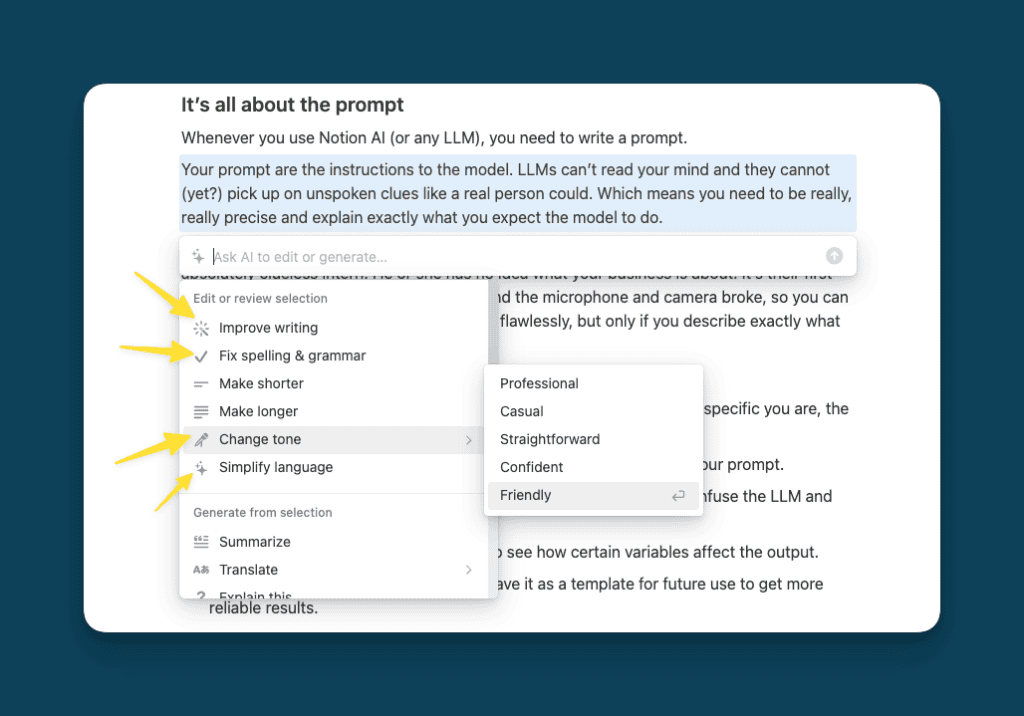
Method 5: Explain
Using AI to explain complex topics is an awesome new superpower – but one that you need to use with caution.
It can be super helpful to have it explain terms, concepts or whole theories and you can even combine it with the above method to make the explanations simpler and simpler.
Just be sure to keep the above warning about hallucinations in mind. Whenever you ask AI to come up with something on its own, always double-check for accuracy.
You can either use Notion AI’s built-in explain prompt, or type something like:
You are my expert teacher in [area]. Your job is it to explain a topic by first giving an abstract definition and then walking me through topic with examples and questions. The topic to explain is [topic]
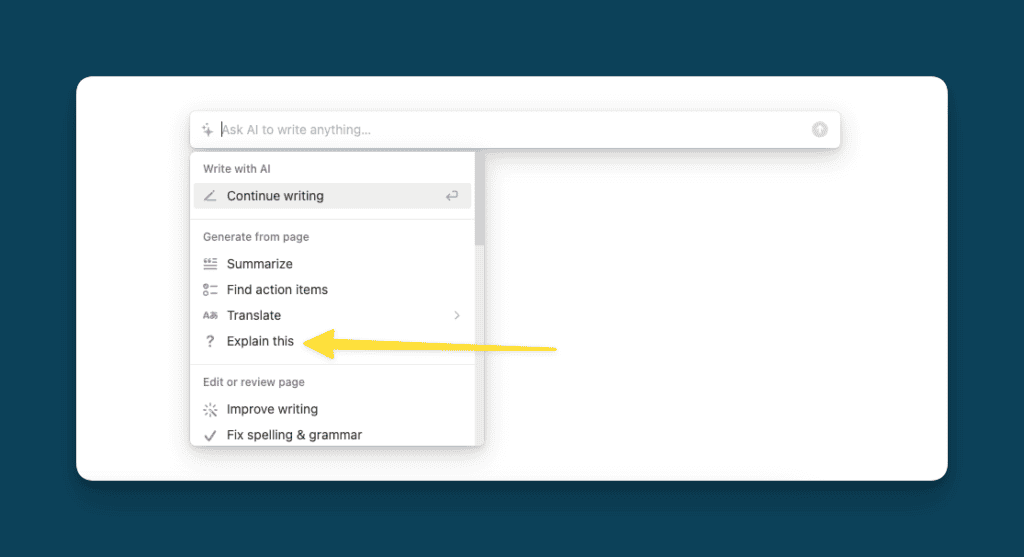
Method 6: Brainstorm
Notion AI can’t replace your thinking, but it can certainly supercharge and inspire it. When starting a new project, ask it for help to come up with tons of ideas to quickly broaden your horizon.
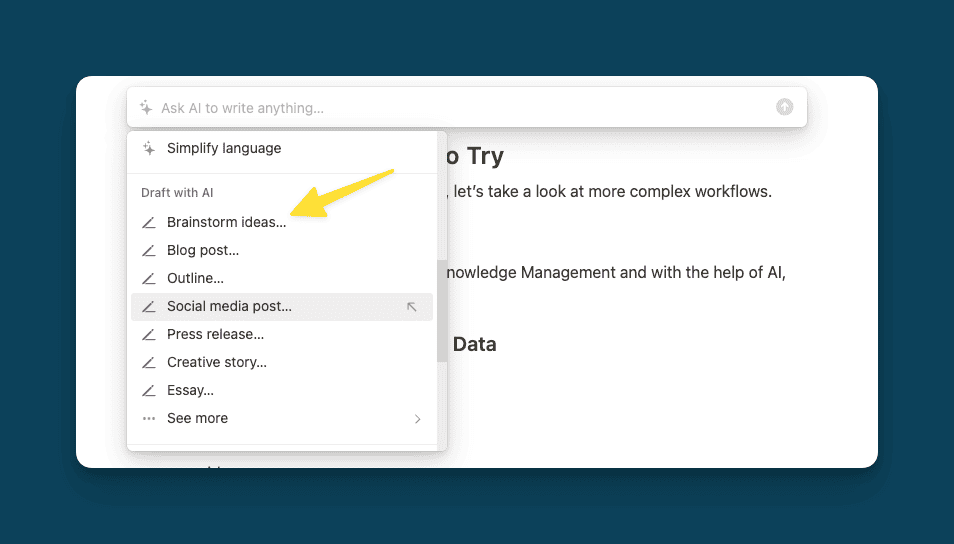
Best Notion AI Use Cases to Try
Now that you learned a few basic use cases, let’s take a look at more complex workflows.
Use Notion AI For Your Second Brain
You might already use Notion for Personal Knowledge Management and with the help of AI, this just got a lot better.
Notion AI properties allow you to access the power of AI right inside your database. To do so, add a new property to your database and look for AI Summary. This property will automatically summarise the content of your database entry.
A particularly great use case if you use Readwise to sync your Kindle Highlights into Notion. That way, you always see at a glance what an article was about.

Use Notion AI to Generate Sample Data
You’re nearly done with that big project at work. Time to prepare a presentation to walk the rest of your team through it. The only problem? You’ve got no sample data to show it. So you make up some weird name, add some lorem ipsum and call it a day.
Thanks to Notion AI, that’s a thing of the past. LLMs are really good at quickly creating all kind of sample data that you need for testing, mockups or previews.
You can adapt the below prompt if you need customer reviews:
Please give me 10 customer reviews for my product “Notion Mug”. “Notion Mug” is just a plain mug with a Notion Sticker on it. 5 of the reviews should be excited and positive. 2 should be neutral. 3 should be really negative. Each review should be 1 – 2 paragraphs long.
Let Notion AI Generate Structured Data
How often do you lose time because you need to bring information into a certain format? Well, say it with me: “NO MORE!”.
Once you have data, whether AI generated sample data or something else, you can let Notion AI do the heavy lifting and format it in any way you want.
Pro Tip: Notion AI can’t reliably create databases right now, but you can ask it to turn your data into a simple table and then turn that table into a database.
Take these 10 customer reviews and output them in a table with two columns. The first column should have a random name for the customer. The second column should have the review.
Here are some ideas for structured data that you can generate using Notion AI:
- Format any information as simple tables with the option to turn it into a database
- Turn something into csv or clean up csv
- Create JSON
- Write Mermaid code, the programming language that allows you to render simple flowcharts in Notion
- Have it write any other type of simple code snippets
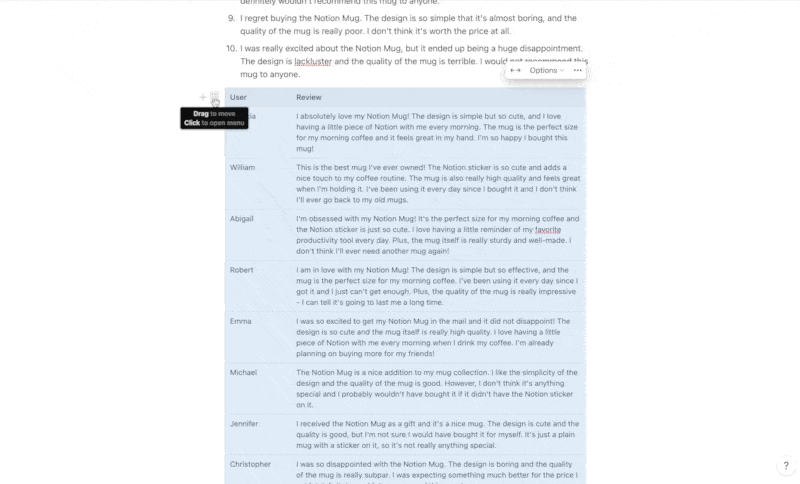
Let Notion AI Organise Data
Sometimes you don’t need your data in a table, but it would still be nice to have it ordered in a certain way. Again, no more manual copypasting of values: Notion AI to the rescue.
Take this list and organise it by release date in descending order (newest first)
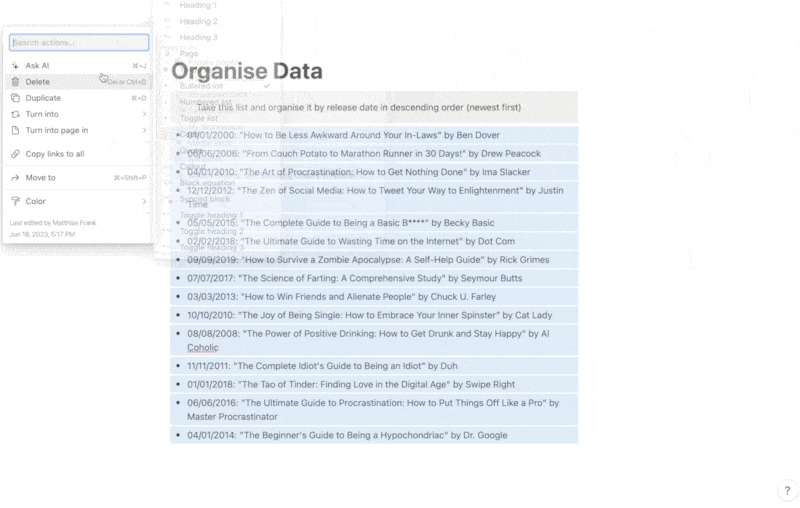
Use Notion AI to Analyse Data and Extract Information
If you’re a knowledge worker, chances are that you spend a lot of time reading documents to find certain information. Well guess who is really good at processing text? Yep, a large language model like Notion AI.
The specific use cases are sheer endless, but to give just two examples:
Use Notion AI to quickly extract individual attributes from longer lists of features.
List only the product name and the price for the product.
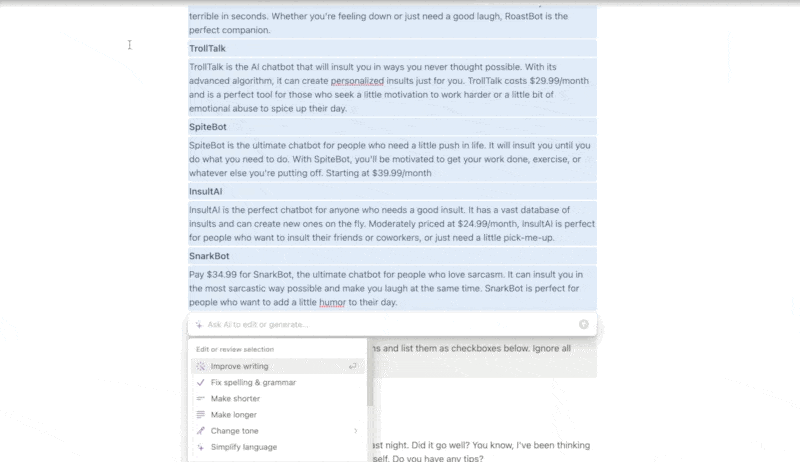
Use Notion AI to quickly extract tasks from longer texts.
Extract all the work-related action items and list them as checkboxes below. Ignore all non-work related tasks.
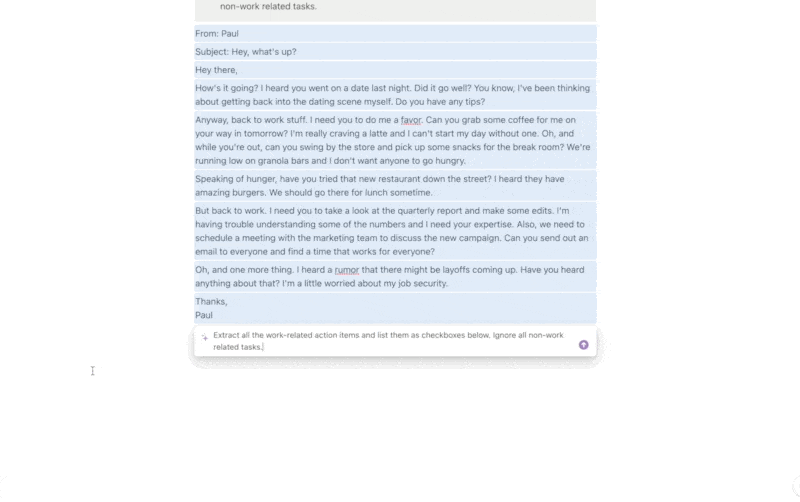
Auto-Summaries in Wiki
Notion AI isn’t just great for personal knowledge management – you can also leverage it to improve your organisational knowledge management.
Chances are, you have a company wiki that stores your most important information. Use Notion AI properties to quickly generate a summary of your docs or go one step further with a custom prompt.
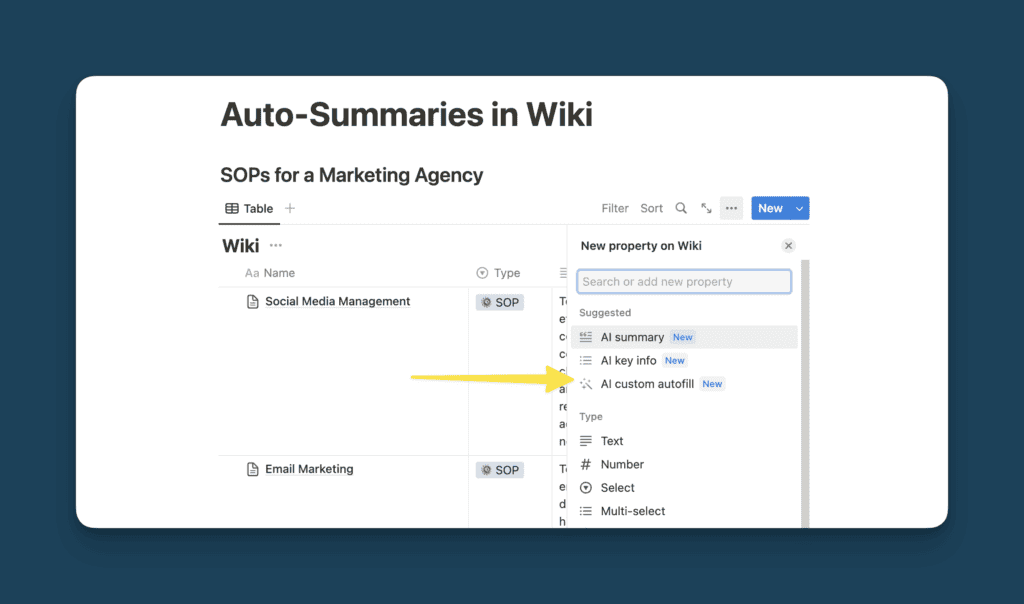
In this example, I’m using the following prompt to automatically extract all the tools mentioned in an SOP to make it easier to grant roles and access to employees:
Tools used for the process
Personalised Message in CRM
Custom AI database properties can also be used to make personalisation easier. As any sales team can tell you, personalisation is key when you do any sort of outreach to cold leads.
And while AI still has some way to go until you can just copypaste what it comes up with, it’s already a great help so you don’t have to start from an empty page.
One super useful thing about the Notion AI custom properties? You can not just access the page content, but also other properties in the database. Which means that you can easily use a prompt like the one below to write a first draft for a personalised pitch:
You are an expert sales person. Based on the “Preferred Solution” Property, write a short pitch for our product, a simple mug with a Notion Sticker on it.
Programatic SEO / Product Descriptions
Whether you’re building a programmatic SEO page or have an ecommerce with various products – there are a lot of situations where you need a lot of customised descriptions.
Again, Notion AI and Custom AI Autofill properties to the rescue. Here’s an example prompt to generate quick descriptions for different cities of a restaurant review blog with programmatic SEO:
You are my culinary expert who knows where to get the best food in the US.
Write a short 1-2 sentence presentation about the food scene in the City, highlighting what it’s most famous for.
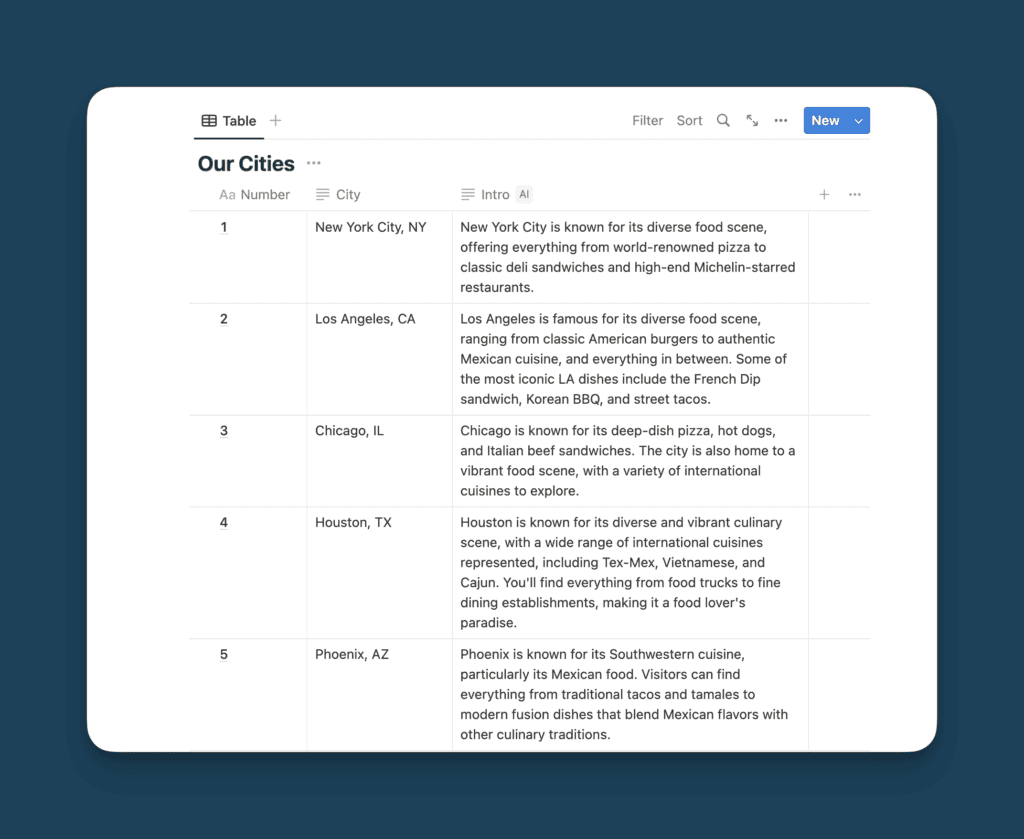
Your Personal Red Team
One of my favourite use cases for AI in general? Helping you discover your blindspots to make better decisions.
Whether you’re on your own or with a team, chances are that whenever you think about a new project, you mainly collect arguments in favour of it.
But in order to make a balanced decision, it’s key to also look at counterarguments and potential risks. Here are two prompts that you can use to turn Notion AI into your personal Red Team.
You are the internal red team, tasked with going through the project plan and playing Advocatus Diaboli.
List out 3 or more arguments against this project.
You are the internal red team, tasked with going through the project plan and playing Advocatus Diaboli.
What are the 3 biggest potential risks why this project might fail?
Simplify Data Management
Going back to knowledge management, properly categorising and tagging resources is often a recurring issue. So in order to speed up the process, use this simple prompt to have Notion AI suggest the best tags for the docs in your Wiki or the articles in your Second Brain:
You are an expert in knowledge management. Your job is to go through the article and identify up to three tags to categorise it.
Answer only with the tags, don’t include any preface or “Tags:” intro.
As of now, this will only give you a text field, so you’d need to still manually apply the actual tags if you use Global Tags in Notion or a Multi-Select property.
Or check out this fully automated tagging system that leverages OpenAI, Siri and Notion.
Information Triage – what’s worth reading?
Here’s another favourite use case of mine: leverage Notion AI to cut through the noise.
There’s a sheer infinite amount of content out there and sometimes it can be hard to judge whether an article is worth reading or not. And nothing worse than getting baited by a great title just to realise that the body just repeats the same tropes you hear everywhere.
Well, no more. Just use a custom autofill AI property and ask Notion AI to evaluate the quality of the writing. Here’s a sample prompt to get you started:
You are an expert personal assistant. Your job is it to read through the article and evaluate whether it offers something truly insightful and is worth reading or only repeats very commonly known things.
Customer Sentiment Analysis
A key part of product management is to listen to your customers. But what do you do if they have a lot to say and you only have limited time? You guessed it, you ask Notion AI for help.
Sentiment Analysis is a strong skill of most LLMs and adjacent to the information extraction use case I shared earlier.
It’s also an area where you can let your creativity run free and adapt the prompt depending on your use case. You could, for example, only filter out feedback that is relevant to a specific department. To get started, use the below prompt for a simple qualification of how they feel:
Analyse how the customer feels about our Notion Mug based on the customer review in the property “Review”. Answer with only one word. Answer either with “positive”, “neutral” or “negative”
Build Your Thought Leadership
Regardless of whether you’re a creator or work a more traditional job: establishing thought leadership and building your personal brand is a crucial skill to stand out of the crowd.
And while you can’t outsource thinking to AI (after all, it’s about your unique set of skills and expertise), you can definitely rely on Notion AI to help you get started.
Simply write out your bio and then use the below prompt to get some topic suggestions on what to post this week on LinkedIn (and connect with me while you’re at it)
You are a thought leadership coach who helps young professionals who are early in their career develop a personal brand to accelerate their career. Based on this bio, suggest a list of 10 topics to discuss on LinkedIn that the person can use to build a renown presence among his or her colleagues his or her clients with a strong focus on the area of practice.
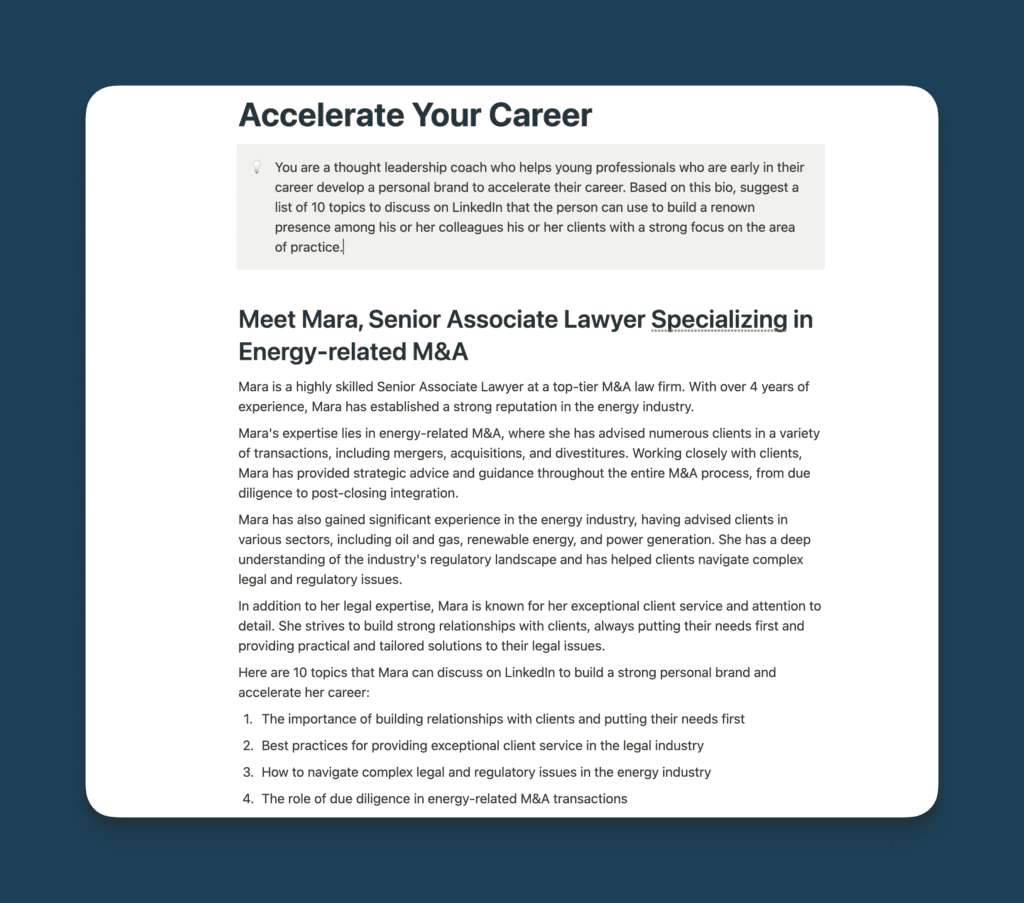
Limitless possibilities with AI Automations
Last but not least, AI in Notion isn’t just limited to Notion AI. Thanks to the Notion API, you can easily connect Notion to OpenAI and use GPT-3 or GPT-4 models directly in your workflows.
To get you started, here are a few in-depth tutorials showcasing the combined power or Notion and OpenAI:
- Never take any meeting notes ever again with AI-powered meeting summaries
- Get your emails into Notion (and an AI summary on top)
- Turn Notion into an AI Image Generator
How Notion Creators are using Notion AI
Using Notion AI to write Docs for your Team by Thomas Frank
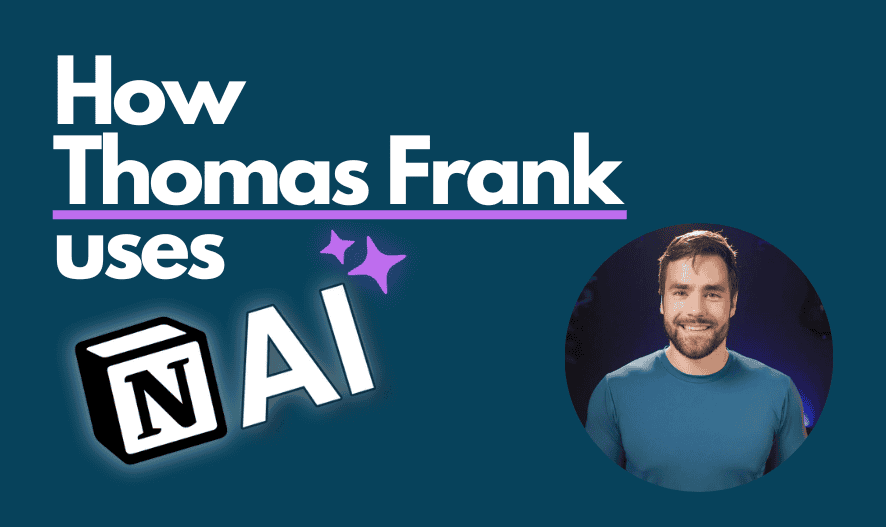
Everyone knows that SOPs are a crucial component to run a successful company – but very few enjoy writing them. Which is why this Notion AI use case by Thomas Frank is particularly amazing.
Simply start by asking Notion AI to write a step-by-step guide on the desired process:
Write a tutorial on how to convert a video file to an audio file using FFMEG on MacOS. Assume the user does not have FFMPEG or Homebrew installed, and is a beginner with regards to using Terminal commands for navigating file structure.
Naturally, Notion AI will probably not create your dream SOP on the first go. But you can easily finetune your results by highlighting sections and asking it to redo it:
Rewrite this so that the audio file is 128kbps. Underneath the command’s code block, explain each part of the command as a bullet list.
The icing on the cake? Once your SOP is ready, use the Extract Information workflow or Summarise workflow I shared earlier to create a short summary on top of your SOP and a checkbox list with the individual steps.
No more excuses, time to start writing these SOPs!
And while you’re at it, check out Thomas’ awesome Notion automation tutorials or his workflow to automatically add tasks via voice notes to Notion.
Supercharge your templates with Notion AI Custom Blocks

Templates are a true Notion Powerhouse, so it’s a great idea to combine them with Notion AI for some really cool workflows.
Custom AI blocks allow you to “save” a prompt for later. By embedding these custom blocks in your database templates, you can easily kick off actions based on individual database properties. Some examples include:
- Writing a job description based on the role that you’re hiring in your Recruiting Database
- Drafting Social Media posts when you launch a new product
- Drafting a cold email to reach out to your leads
Pro Tip: use different Custom AI blocks on different templates to fine tune your results.
Learn more about Alejandra and the Notion services she offers here.
Frequently Asked Questions
How to Get Notion AI?
Notion AI is part of every Notion Workspace by default. Depending on your plan, you have a limited amount of free credits. After that, you need to pay a monthly subscription per user in your workspace to access Notion AI.
You can subscribe to Notion AI by going to Settings & Members and then selecting the Plan option under Workspace Settings.
How to turn off Notion AI?
Users on Enterprise Levels can turn Notion AI off in their settings. Other users need to contact Notion Support, either through the app or via email to team@makenotion.com
How much is Notion AI?
The exact price of Notion AI is currently varying due to promotions run by Notion, but on average it hovers around $8-10 per month per user.
Can Notion AI browse the internet?
No, Notion AI does not have access to the internet. It can only use the data it has been trained on, the context you provide in your prompt and the page content where you run the Notion AI command.
What’s the shortcut for Notion AI?
To launch the Notion AI menu, simply press space in a new line. This works similar to the / command to launch the block menu.
Alternatively, you can access Notion AI through the six dots context menu on every block or by highlighting text and waiting for the floating context bar to appear.
Does Notion AI access my workspace?
Notion AI has access to data in your workspace, but always only to the very page you run it on. That means you can’t use context or information in other parts of your workspace.
Can Notion AI access database properties?
Yes, Notion AI can access database properties. That is the case both for the Notion AI powered database properties as well as for Notion AI commands that you run in the body of a database page.
However, due to Notion’s backend architecture, Notion AI cannot access all types of properties. You won’t be able to reference the following property types:
- Relations properties
- Roll-up properties
- Formula properties that reference the above
Terminology Explained
OpenAI
OpenAI is the company developing various Large Language Models and other AI models, like the text-to-image model Dalle or the speech-to-text model Whisper.
ChatGPT
ChatGPT is an application built by OpenAI. It’s not a Large Language Model in itself. Instead, it’s an app that uses a specific Large Language Model. Think of it like the difference between an app on your iPhone and the iOS system that powers all apps. ChatGPT is an app and the Large Language Model would be the iOS.
GPT-3
One of the Large Language Models developed by OpenAI.
GPT-4
The currently latest and most powerful of the Large Language Models developed by OpenAI.
Notion
Our favourite note-taking & productivity app.
Notion AI
A feature built inside Notion that leverages the Large Language Model developed by OpenAI to add AI features to your Notion workspace.
Large Language Model (LLM)
A specific type of AI that has been trained on billions of text pieces. That means it can accurately “guess” how the human language works and how to order text. It has no understanding or intelligence of its own. Rather, it uses probabilities to estimate what a response to a given input should look like.