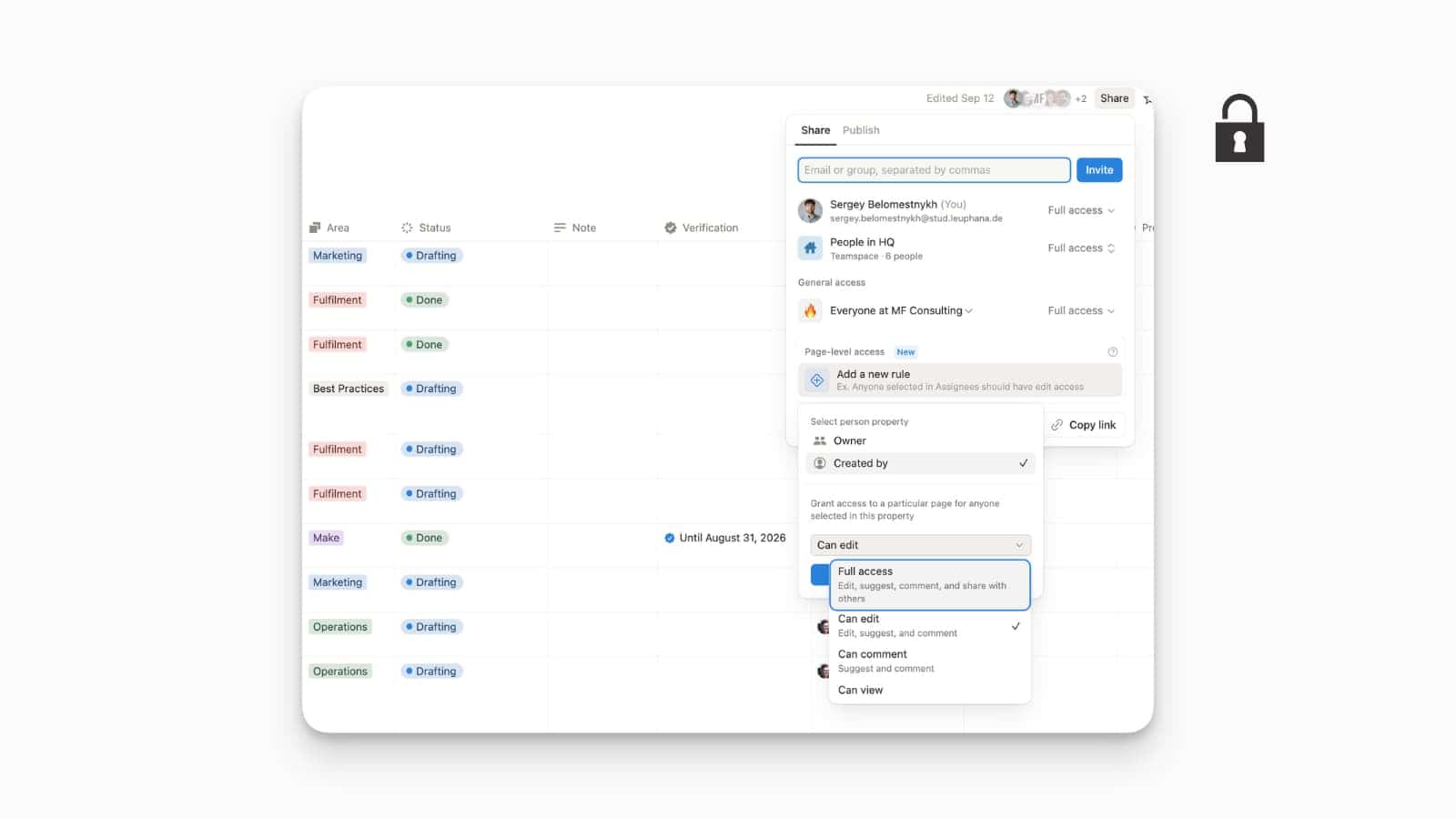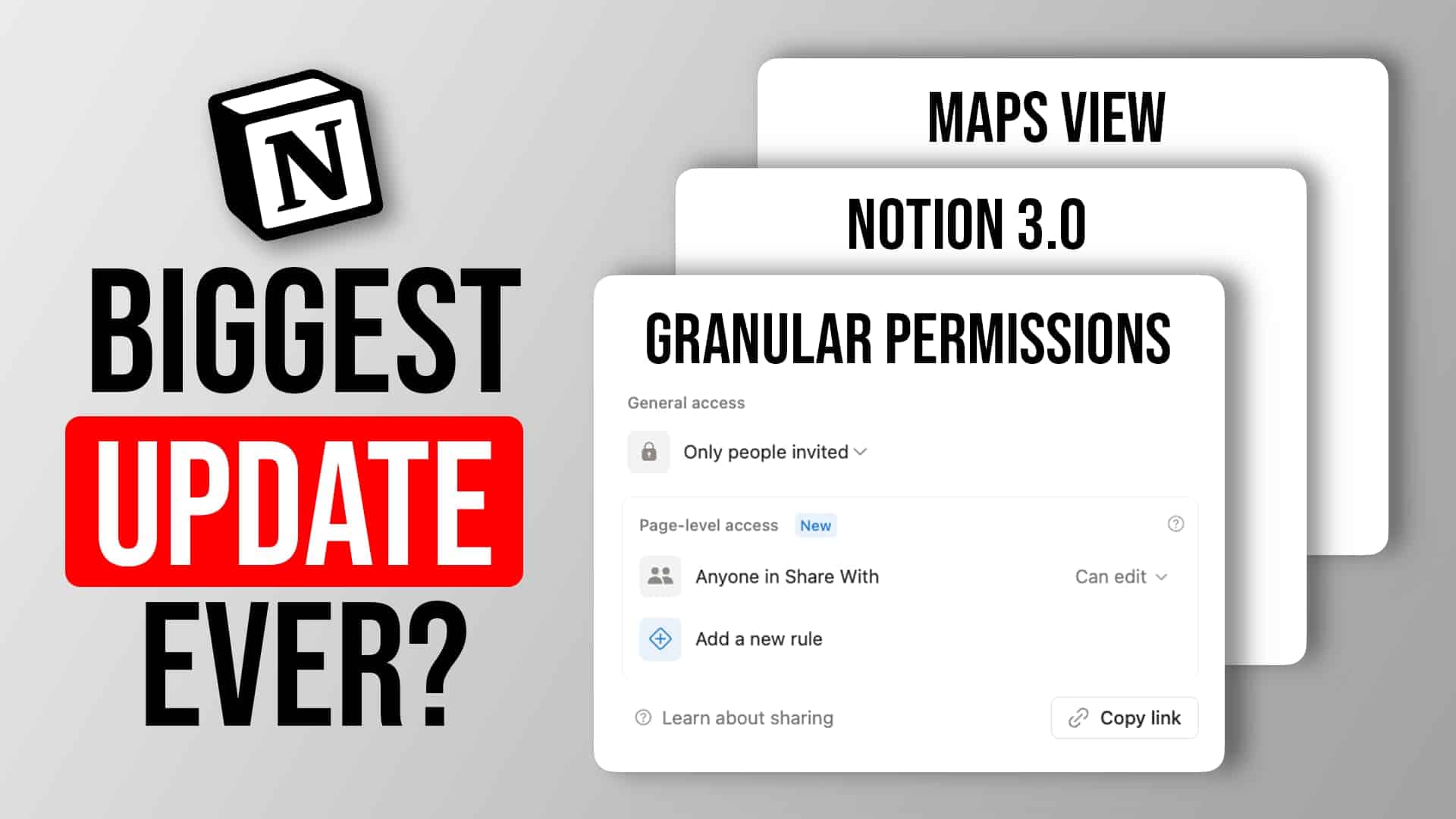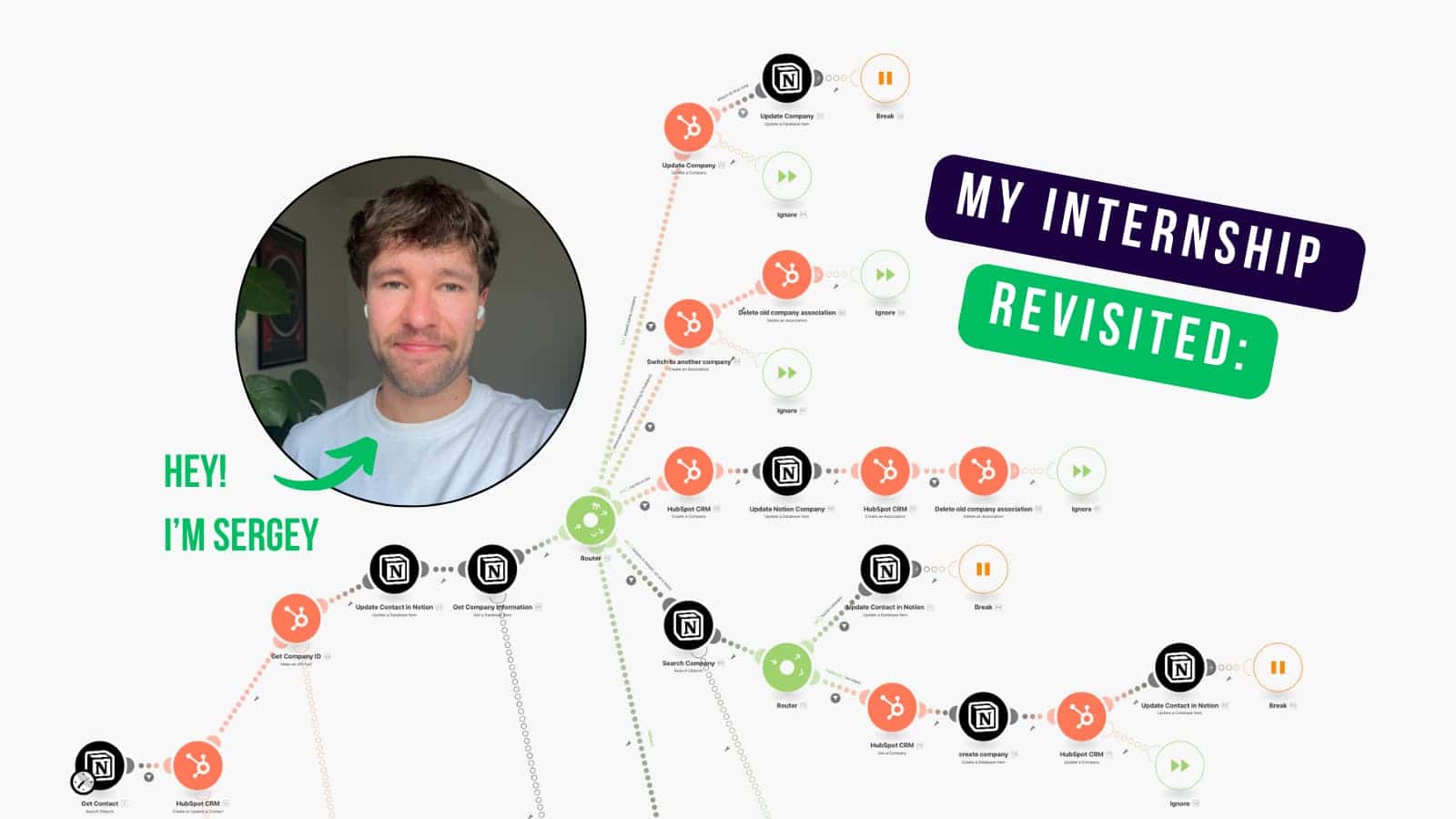What’s the latest absolutely life-changing insight you’ve came across in a book?
You know, the kind of light-bulb-on-moment in your head, when you thought to yourself: “That’s it!”?
…
and what did you do about it?
If you’re like me, chances are, you come across a lot of great insights. After all, we live in the golden age of content creation.
But when it comes to actually taking action and acting on that advice, things are looking dire.
- You turn the page.
- You finish the book.
- You forget the spark.
And then you open the next book, read the next great insight, thinking to yourself “I should really do this” – before it’s rinse and repeat without any real change.
Doing is hard.
Implementing advice takes conscious effort and work. And until you manage to act on your insight, it’s just a nice motivational line on a piece of paper.
I always struggled with that. I read a ton of non-fiction books but I’ve always had trouble going beyond the “That’s it!”-lightbulb-moment in my head.
It’s the reason I started writing a newsletter about my findings (hoping this would make it more likely to act).
But I figured I needed a better system. A system designed to take me from the lightbulb in my head to the action in my day-to-day life.
Other reading systems are just not optimised for this.
Book Trackers in Notion help you sort your books by author, genre, year you bought it, year you’ve actually read it and year you realised that you forgot most of what was in the book.
That’s nice if you want a personal library.
But if you want to take those insights from your books and turn them into action, it’s not enough.
Here’s where this template comes in
It’s designed to help you go from passively consuming to turning books into a powerful source of personal growth.
With this Book Notes in Notion Template, you can
- identify why you want to read a book in the first place
- collect all your valuable insights (and have them find you whenever you need them instead of having to go through a scavenger hunt down your Evernote folders
- nail down specific outcome goals associated with your insight
- analyse and prevent the hurdles that stop you from reaching your goal
- turn your outcome goal into a process goal (and a system) to ensure you’ll be making continuous progress towards your goal
Meet your favourite new reading spot: the Book Notes in Notion Template
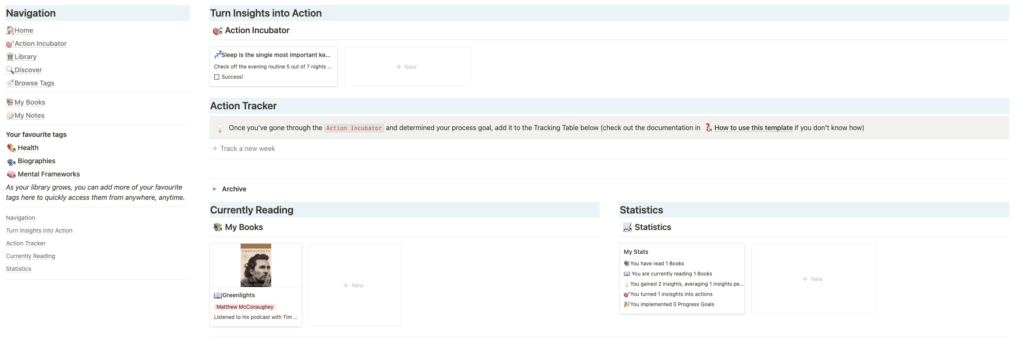
The Book Notes in Notion Template comes with a handy dashboard to help you make the most of your reading time.
- See at a glance which insights your currently turning into actions
- track your progress when turning an action into a habit
- jump into the books you’re currently reading or take a look at your lifetime statistics for some added motivation
A place where thinking turns into doing
Let’s be honest – no one reads a book about effective learning strategies simply to know about effective learning strategies.
We read it to, well, learn better.
If you read purely for pleasure, then this is probably not the right template for you. But if you read to grow and learn, then this will help you make the most out of your reading time.
Most systems have a space for you to jot down some thoughts and that’s about it. Here, the Action Incubator will guide you through an introspection process
- to identify your goal,
- anticipate potential pitfalls and
- design a strategy to turn your insight into action.
Powerful Statistics to supercharge your workspace
Notion is an amazing tool to collect knowledge and data, but you need to make it visible to get the most out of it. This Book Notes in Notion Template utilises the Checkbox Method to create powerful statistics and give you the information you need about your reading habits.
Get Your Template Now
Or read on to learn more about how to use the template:
Adding your first book to the Book Notes in Notion Template
You can add books on your Home Dashboard or anywhere you see the My Books database. Simply navigate to the New Book Template or press the new button and select the template there.

In order for the cover of the book to show up, you’ll need to upload it. The easiest way to do so is to navigate to amazon, search for your book and then right click on the shown image. Opt for the Copy Image adress option.

Next, paste the link into the Embed Link option when clicking on the Cover property of the new book.

Tip: write down your Why when you add a new book. This will serve as a gentle reminder why you care about this book and motivate you to actually read it.
At the end, make sure that the Statistics Property shows My Stats. This ensures that the stats function in the template works properly. If you apply the template New Book, this should happen automatically.
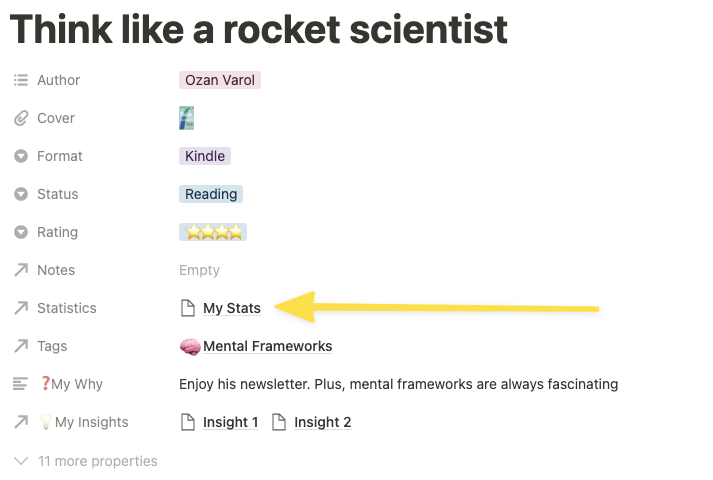
Reading a book
This template is designed to help you turn your insights into actions.
Most of this process will happen on the dashboard of each individual book. To get this dashboard, simply load the New Book template if you haven’t done so already.
You can drop any note or insight into the quick capture areas up top. Once done, simply drag them into their corresponding databases and they will automatically be filed with the book you’re currently reading.
Notes = saving knowledge, facts, information that you want to recall later
Insights = wisdom, things that resonate and that you want to implement into your own life
Tip: you don’t need to use Notion to capture your thoughts. Write in the margin of your paper book, keep a notebook ready, make kindle notes – whatever suits your reading style. You can always transfer your notes later.
Tip: Less is more. Don’t try to save every bit of information. In particular knowledge (i.e. notes) can usually be quickly retrieved even without you writing it down. After all, the internet is amazing at providing knowledge. If you ever feel resistance towards reading because capturing is just so much work, reduce how much you write down.

Turning insights into action with the Book Notes in Notion Template
Once you’ve captured your insights, it’s time to turn them into actions.
Each book’s dashboard comes with a version of the Action Incubator, a place to help you take that insight and actually implement it in your life. Simply follow the instructions on the page.
Tip: You can access the Action Incubator also on its own page. The only difference? The dashboard of each book will only show you the insights related to this specific book. The main page will list all insights across your readings.

Tracking your Progress
Once you’ve determined your progress goal, it’s time to make sure you stick to it. Use your knowledge of the 4 stages of habit formation by James Clear (here’s a refresher, in case you need it) to stack the deck in your favour and make sticking to your new process goal as easy as possible.
A quick and easy way to increase your rate of success is to start tracking the implementation.
That’s why this template comes equipped with a simple habit tracker. Hit the Track a new week button on the main dashboard, set a weekly target and tick off some checkboxes.
Once the week is over, simply drag the old week into the archive and hit the button again.
To add a new process goal to this Action Tracker, do as follows:
Hover over the Track a new week line and click on the option wheel appearing to the right.
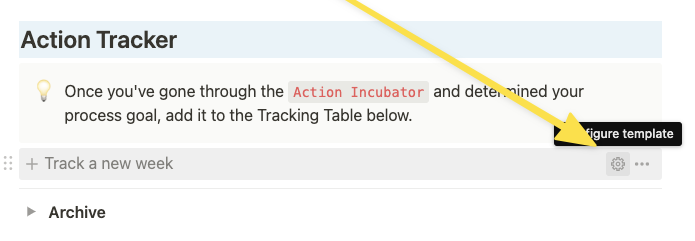
Click on the blue drop down of the New button and opt for New process goal.

Give it a name and set the target (how often you plan to do this process goal per week)
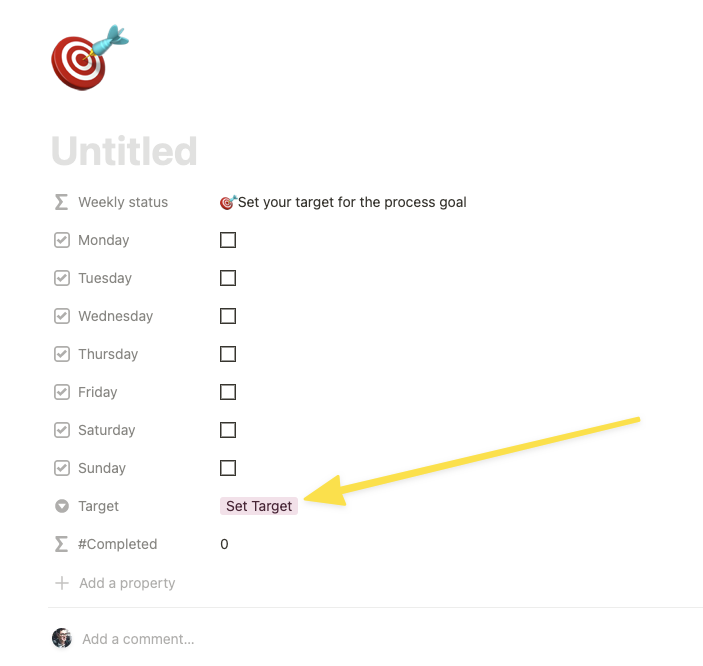
Lastly, hit the Close button to save your changes. Hitting the Track a new week button will now load a table with your new process goal

Taking Notes
This template is geared towards turning insight into action, not so much about creating a Personal Knowledge Management System. That being said, it still includes the necessary tools for you to turn it into one.
My Notes is the database that will store all your notes. Out of the gate, it includes
- global tags (more about that in a moment)
- related books
- a simple Zettelkasten functionality
- a scoring mechanism
- a discovery function
You can implement a simple Zettelkasten using the Connects to and Belongs to properties.
You can read more about Personal Knowledge Management here and more about how to use a simple Zettelkasten in Notion here.
Notes are scored depending on how many connections they have so that you can easily find your most central notes.
To create some serendipity and avoid that notes are just forgotten deep down in your system, the Discover page will surface 10 randomly selected notes each time you load the page.
Using the Global Tags of the Book Notes in Notion Template
So called Global Tags are an amazing feature in Notion to supercharge your workspace across databases.
Put simply, instead of using a Multi-Select property to tag anything, you are using a separate tags database (in this case Global Tags).
This allows you to use the same tag for a book, a note or an insight (as well as for all other things that you might store elsewhere in your Notion workspace).
The big advantage? Each tag will show you every single piece of information associated with it, so that if you want to look up everything you have on Mental Frameworks, you won’t have to look through several databases.
Working with the Library & Discover Section
The Library and the Discovery section serve to browse through your readings, revisit old favourites or discover lost gems.
One way to read more is to always have a next book planned, so that there’s no “I want to read but I don’t really know what”-moment.
The template is designed to help you with this. Simply queue up books as you read them to reduce one more decision and bulletproof your reading waitlist.
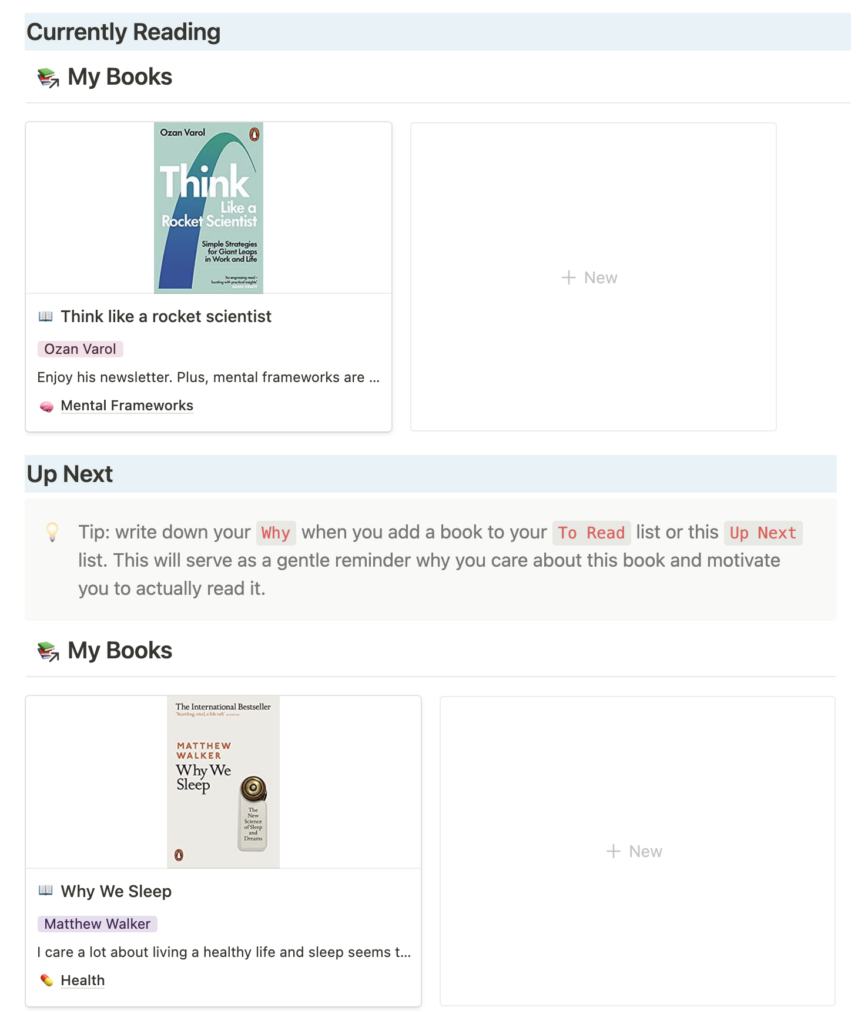
Tip: I’ve said it before and I’ll say it again: write down your Why when you add a new book. This will serve as a gentle reminder why you care about this book and motivate you to actually read it.
Another handy trick to read more is to read across several mediums.
Having a paper book, a kindle book and an audio book ready means that there’s a format for every situation (and you don’t end up doom scrolling through your facebook feed on the train because you forgot to pack that one paper book on your nightstand).
The template will actually automatically remind you to do so. Unless you have books across all mediums set to the Reading status, it will show you what’s missing.

Use this template in isolation or combination
This template is ready out of the box to be the central hub for your journey towards the actions that resonate with you. No need to connect it with anything in your existing workspace – duplicate it and you are good to go!
It’s also flexible enough to plug into your existing setup. If you’ve already got a notes database, then you could chose to replace the database that’s included in this template and use your own. To do so, simply
- set up a relation from your notes database to the My books database of this template as well as to the Global Tags database
- replace the My Notes linked database inside the New Book template in the My Books database with your own notes database. Make sure to adjust the filters accordingly.

- link to your notes database in the side navigation bar. Don’t worry about changing it on every page – it’s a synced block, so changing it in one place will change it everywhere.
How to use Statistics for Notion in this template
Throughout the template, you’ll find some pretty statistics that are designed to help you make the most out of your books.

You can customise these statistics in whichever way you want. They utilise the Checkbox-Method for Statistics in Notion, which is very simple to implement, once you get the hang of it.
Learn more about this technique in this blog post or watch this video to see how things are done.