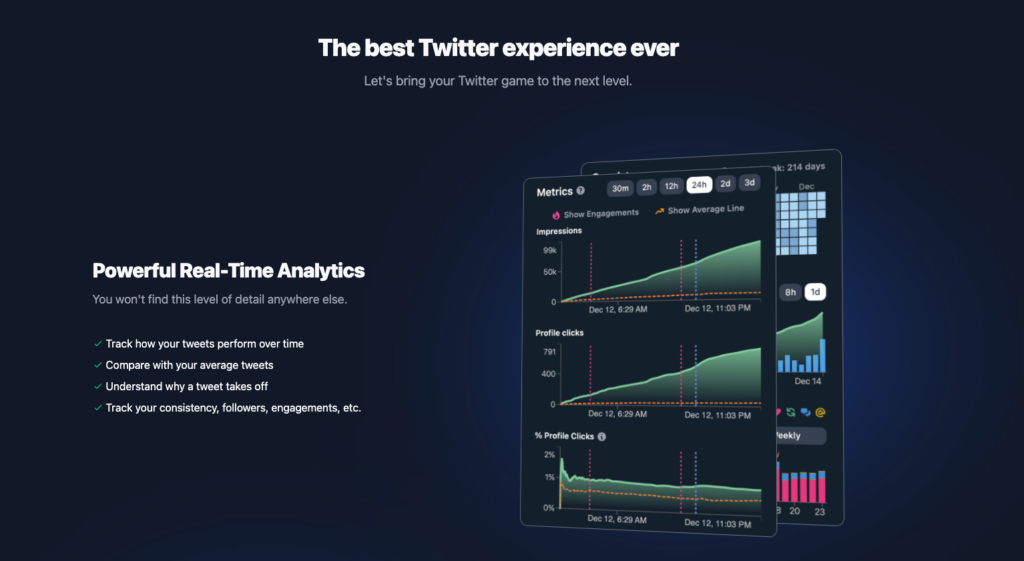Twitter. The only place where you can learn any skill while browsing memes and getting into a shouting match with Elon Musk. But once you get started, you’ll quickly realise that using Twitter on its own has some serious limitations. Still no Twitter Edit Button? How are you supposed to find a bookmarked tweet without folders? And why do some of your tweets get hundreds of comments while others die silently in the void? You need your first Twitter Tool.
But which one to pick? Do you go for a twitter scheduling tool like Hypefury or Buffer? A twitter thread tool like Typefully? Or do you go all out and get yourself a Tweethunter pro subscription?
My recommendation: your first twitter tool should be Black Magic. Not just because it got the best name of all Twitter Tools out there. It’s just the perfect entry level tool for people who want to get serious about twitter.
Here’s why.
This post includes affiliate links to the services that I personally use (and pay for).
What is Black Magic for Twitter?
Black Magic is a better way to experience Twitter. Think of it as Twitter on steroids. It’s an indie SaaS project by Tony Dinh and there are actually several different tools inside Black Magic. Here’s what you get:
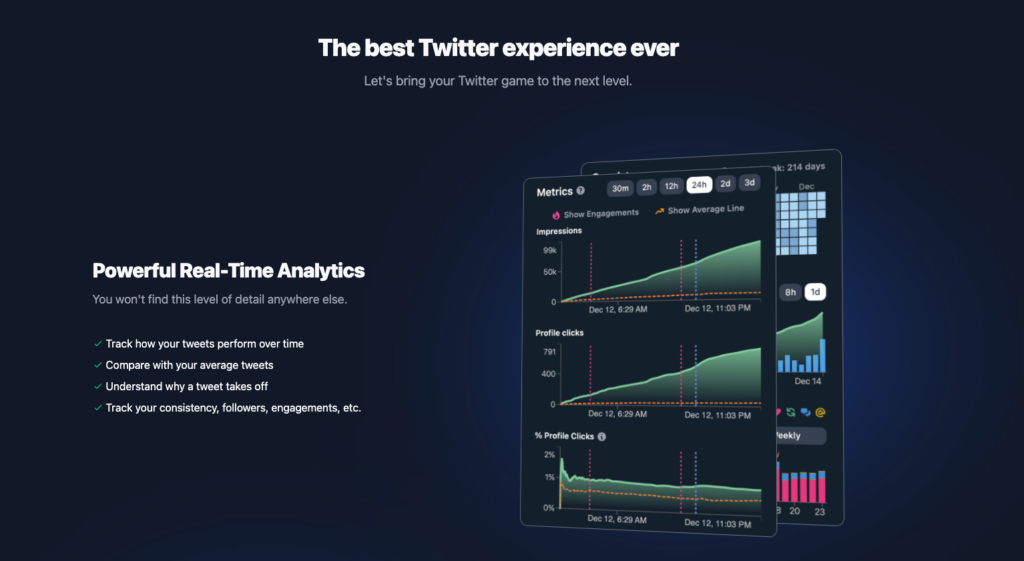
- The Magic Sidebar for Twitter – the core tool of the product that will make you go “why hasn’t twitter bought this yet?”
- A Profile Progress Bar to dynamically show your journey next to your twitter profile pic
- A Real-Time Banner feature that lets you create a dynamic twitter banner to show your latest followers, your company’s MMR or any other data
- Big Picture – a neat little visualisation to see who you are following / who’s following you on twitter
- Sleep Indicator – let your followers know that you’re currently not available because you prioritise your 8 hours of sleep like anyone who takes their health serious.
The Magic Sidebar is by far the most potent of these tools so that’s what we’re going to focus on for most of this article.
But first: do you really need a Twitter Tool like Black Magic? Why pay for a product if Twitter is free?
Why even use a Twitter Tool Like Black Magic?
Twitter’s hidden superpower? It’s the fastest way to connect with incredible, cool and like-minded people. And that opens up the door to Generosity-First Networking and a crazy amount of serendipity.
It might even help you quit your law job after just four months of being a lawyer – just saying.
However, it can get overwhelming quite quickly. Whether Dunbar’s number and the theory that we can roughly have 150 social connections in our life is correct or not, the sheer endless possibilities of Twitter can push any brain to its limit.
The Magic Sidebar is your first step towards creating a super light-weight, convenient and powerful CRM for Twitter. Making friends on Twitter just got a whole lot better.
What’s more, the Magic Sidebar comes with some powerful analytics that will help you understand what’s working for you – and what isn’t.
All of that will save you valuable time and mental capacity when it comes to making the most out of Twitter. Plus it just makes the whole experience even more fun.
Here’s what you need to know to get started.
How to get started with Black Magic Sidebar
How to create your Black Magic Account
Black Magic uses your Twitter Account for verification so there’s no need to create a separate account.
Picking the right pricing tier
To get started with my favourite Twitter Tool for Beginners, head on over to https://blackmagic.so/ and pick a pricing tier to start with.
Black Magic does offer a free plan with a 14-day-trial for all features, so you can play around with the tool without having to commit to a plan yet.
Ready to upgrade? Here’s the difference between the Personal and Pro Plan:
- both plans offer all the core features explained in this post
- the main reason to upgrade to professional is the access to the mobile apps and some additional features that are particularly useful for bigger accounts.
With Professional, you get
- more in-depth analytics for individual tweets like heatmaps and live engagement tracking
- Unlimited CRM capacities (whereas the personal plan is capped at 20 people in your CRM)
- granular search & filter options to better manage your replies and notifications
Ultimately, it comes down to how much time you spend on twitter and how big your account is. If you’re below 1000 subscribers and just getting started, the Personal Plan is probably sufficient unless you want to write a ton of CRM notes. For bigger accounts that drown in notifications, the Professional Plan offers some really helpful features to get back control
Installing the Black Magic Sidebar
After picking your pricing tier, download the official browser extensions to start using the Black Magic Sidebar.
If you opted for the Professional Plan or want to use the app during your trial period, you can get it here
Awesome – you’re all set.
In the next section, we’re going to cover everything you need to know about using the Magic Sidebar for Twitter.
Up Your Twitter Game with the Black Magic Sidebar
After you’ve successfully signed up for Black Magic and installed the sidebar extension, you’ll be greeted with a new interface overlay once you sign into your twitter account.
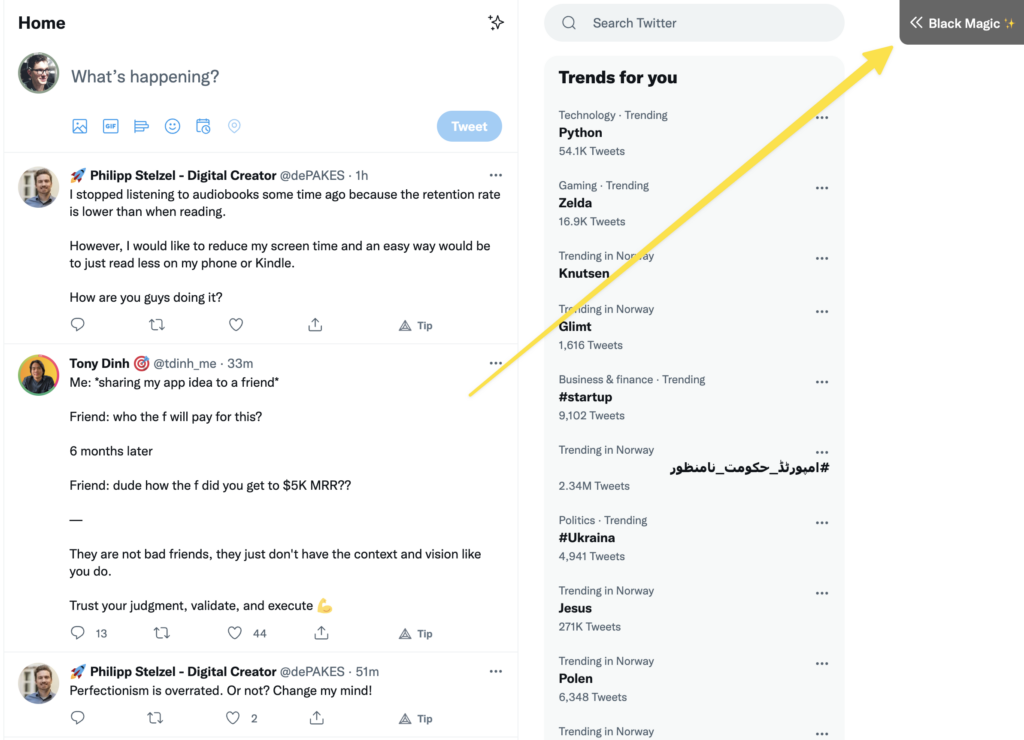
And voilà, your Twitter just got a huge upgrade.
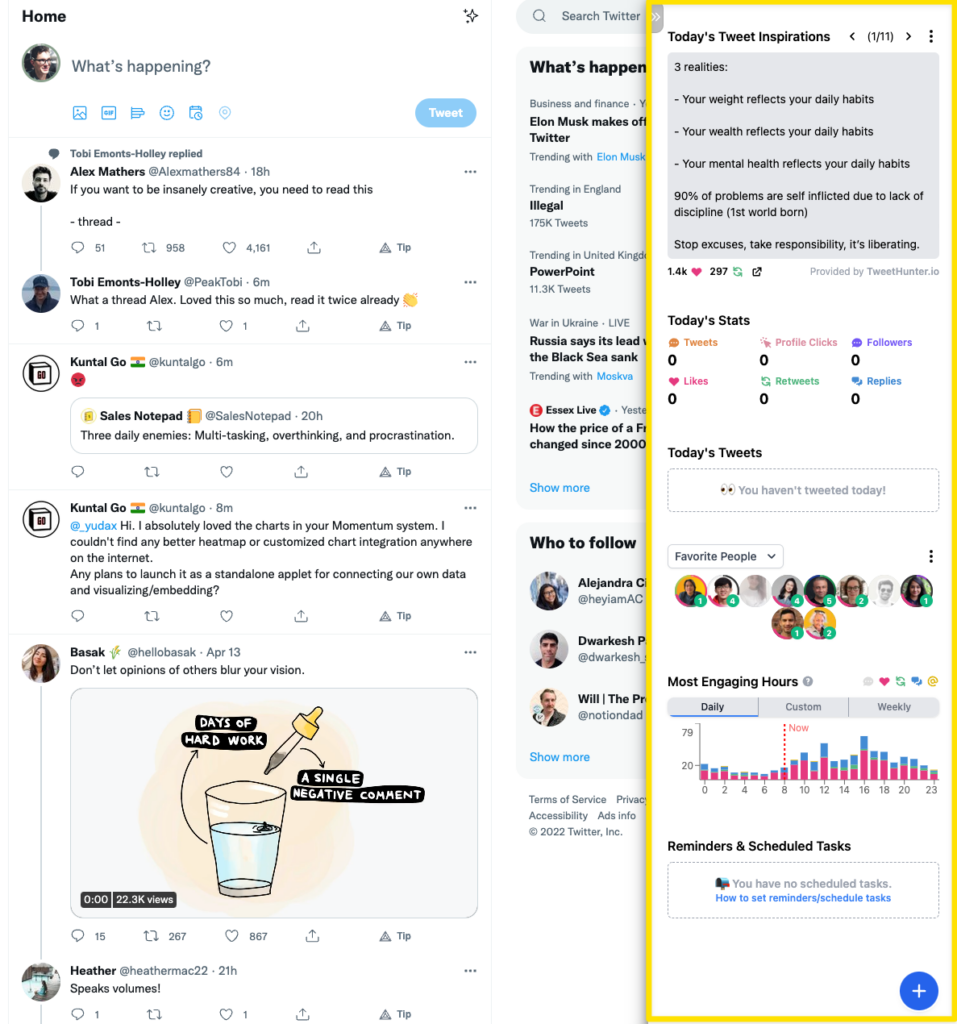
Depending on where you are on Twitter, the Magic Sidebar will show you different options and information.
At first, it can be a bit overwhelming but no worries. I’m going to walk you through it step-by-step and show you how you can make the most out of it.
1. Your Twitter Feed aka Home: Engage & Create
This is what you’ll see on your main twitter feed:
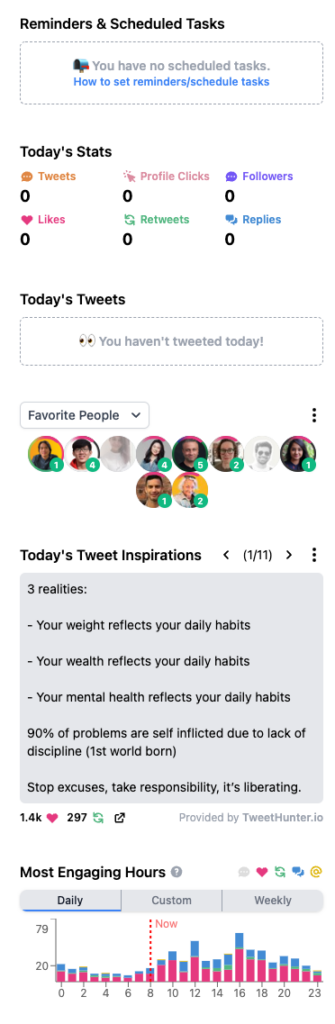
There’s quite a lot going on, so let’s go through things top to bottom.
First up, you’ll see Reminders & Scheduled Tasks. If you want to remember to write a specific tweet, reply to someone or send them a DM, you’ll see that here. We’ll take a closer look at setting these up in section 4.
Next, Today’s Stats. You can see at a glance how your tweets are performing today for a little boost of motivation. It’s particularly useful if you’re into the “build in public” movement and want to share progress snapshots from time to time.
Third in line, we have Today’s Tweets which is pretty self-explanatory. See exactly how your tweets are performing with live stats for impressions, likes, retweets, comments and profile clicks.
If you’re serious about growing on twitter, having a glimpse at this from time to time is crucial. And without a tool like Black Magic, it’s a rather painful process. The official twitter analytics don’t show you individual tweet performance. So you’d need to click on each and every one of your tweets to see how they’re doing. No thank you.
Moving on to one of my favourite features of the Side Bar: Quick Engagements! You can see who has recently tweeted (and how much) and click on anyone to quickly reply.
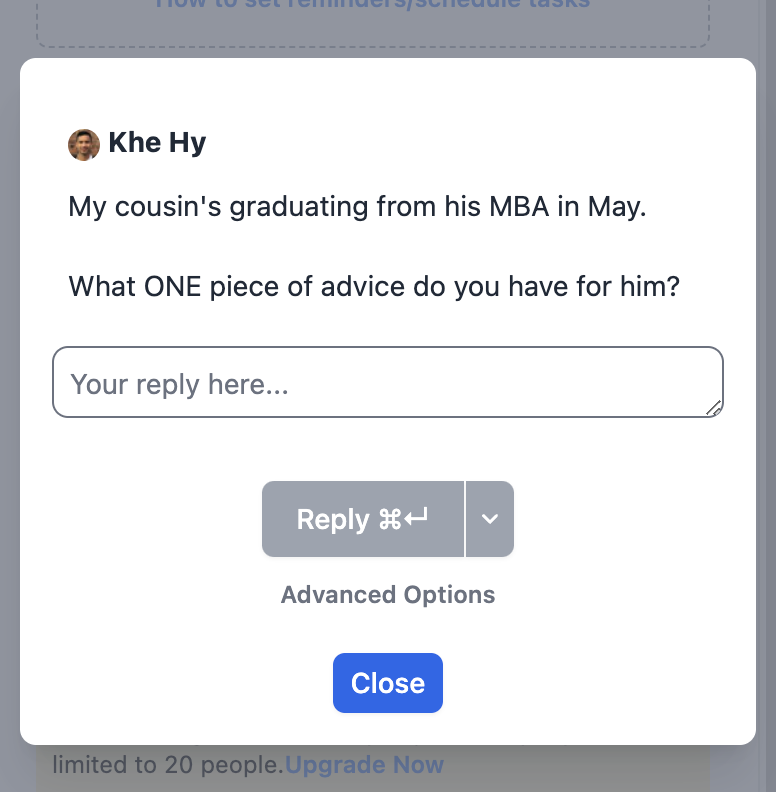
Never miss a tweet of your favourite people again (or manually go looking through their feeds to make sure you’re up to date).
But it gets even better. You can also browse people you follow and people who are following you. That way, you can quickly branch out and connect with someone who might not have shown up on your timeline.
Plus, twitter lists will be added soon as an option so that you can curate this section even more. I’d use the Magic Side Bar just for this feature alone.
Towards the bottom of the page, you’ll find Tweet Inspirations to help you get your creativity going. You can browse a selection of pre-loaded prompts from Black Magic. Or you connect to your Hypefury or Tweethunter account and get their inspirations loaded right into the side bar!
Last but not least, find a Breakdown of your most engaging hours to make sure you tweet when your friends are actually online.
This is absolutely crucial to know. Twitter’s algorithm heavily relies on early engagement to your tweets. If no one interacts with a tweet in the first few hours after being posted, it will die in the void.
So if you want anyone to see your tweet, post when they are awake and active.
But what if you’re not awake at that time? If only there were a way to write a tweet now but send it later…
2. Drafting & Scheduling
Granted, you can schedule tweets also with the native twitter app. And the Black Magic Sidebar isn’t a fully fledged scheduling tool yet (check out Tweethunter if that’s what you need – they are my other favourite twitter tool). But it already has a few neat features that will make your life easier.
You can write tweets, save them to drafts, post them directly or schedule them for a later time.
Scheduled tweets then appear in a special queue window where you can get an easy overview. Are you set for the week? Which days still need tweets? Plus, you can quickly modify anything.
Nothing out of the ordinary here. But already a step up from the normal experience and given the pace of development, I’m sure we’ll see more options here soon.
3. Your Twitter Notifications: Sort & Manage
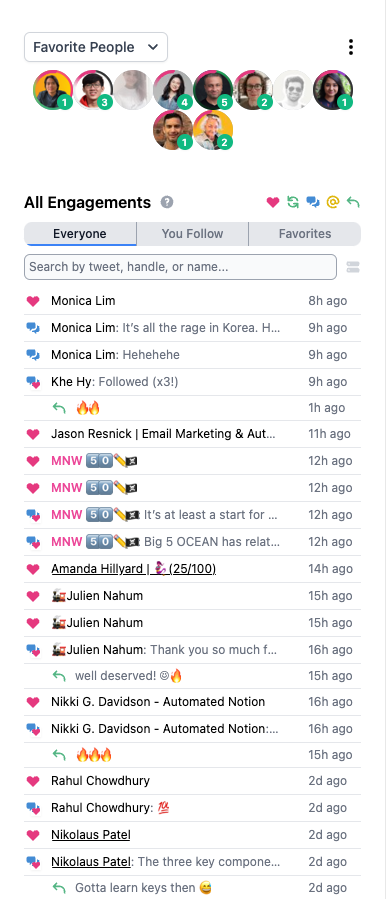
Twitter notifications are a big mess. I have no idea why the only options you get by default are either all notifications or all mentions. My account is fairly small, so I can still go through each individual notification, but I can only imagine how crazy things become if you cross the 5-10k mark.
Here, the Magic Side Bar steps in to save your day.
- You can filter your notifications by type (likes, retweets, comments or mentions) or by people (everyone, people you follow and your favourites)
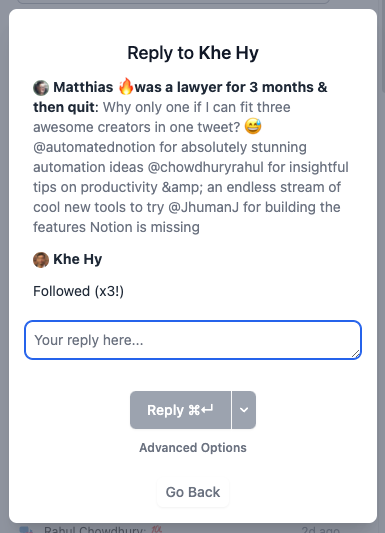
- You can quickly reply to any comment right from the Side Bar
- And you can see at a glance who interacted with you. Long-time followers are pink, new followers are green. Grey is for people who don’t follow you. And if someone comments for the first time ever, they will be underlined. Pretty awesome, huh?
This feature is only available on the pro plan – but it’s not a big priority for smaller twitter accounts anyway. Below 1k followers, keeping track of your notifications and replying to everyone should be easily possible, so the native twitter app will do just fine.
If you’re however a bigger account and drowning in pings, then the sort & filter functions are worth checking out.
4. Your Twitter Profile: Insights & Strategies
Navigating to your personal twitter profile will open up a whole range of useful metrics.
At the very top, you’ll see your overall stats breakdown for the past month (or a smaller timescale).
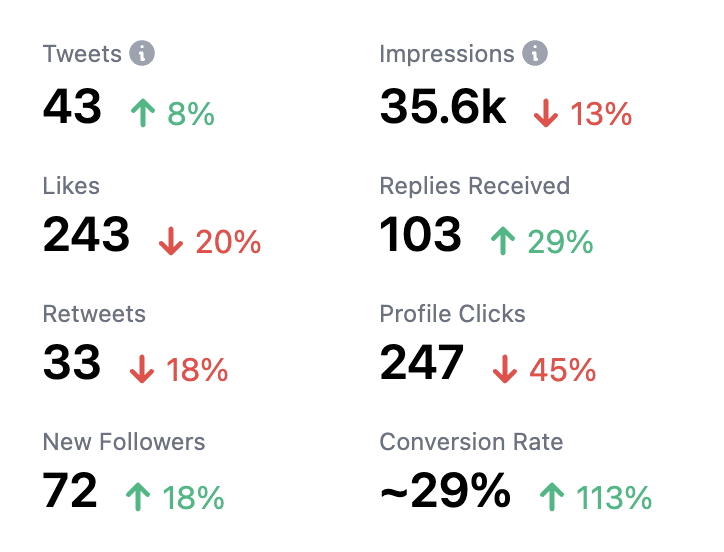
Two things you should definitely keep an eye out for:
- Your Profile Clicks
- Your Conversion Rate
If the number of profile clicks is low, then you might want to experiment with different CTA’s in your tweets.
And if your Conversion Rate is low then you should give your bio and twitter banner a closer look (another nifty Black Magic tool will be able to help you with one of those).
Earlier on, we were talking about how awesome Twitter is to make new connections and the next section on the profile page is made for that: Your Top Interactions.
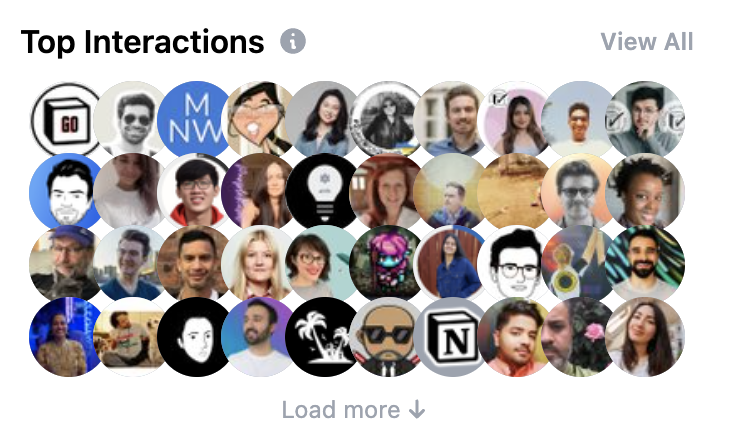
See who has been interacting the most with your tweets (by commenting, liking or retweeting them). Any surprises among them? Why not add them to your list of favourite people and make sure that whenever you start twitter, you see whether they’ve posted an update.
Making friends and connections is all about reciprocity after all.
Time to get some more stats and insights. If you’re familiar with Atomic Habits, then you know how powerful consistent small improvements are.
Twitter is no different: consistency is key. That’s why I really like that the Side Bar shows me at a glance how well I’m sticking to my schedule (and it calculates my streak too).

Can you guess from just the picture when I was on vacation and when I had to take some time off to prepare for quitting law?
Oh and there’s another dose of motivation right below. An overview of your follower count together with some smart predictions on how the next month will play out.
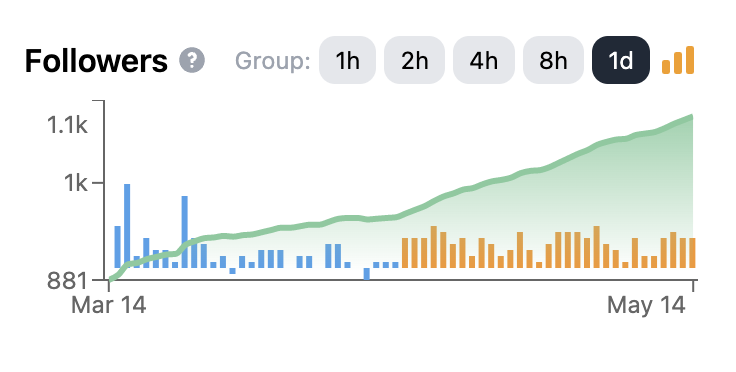
The most powerful analytics for Twitter are hidden at the bottom however. A detailed breakdown of all your recent tweets.
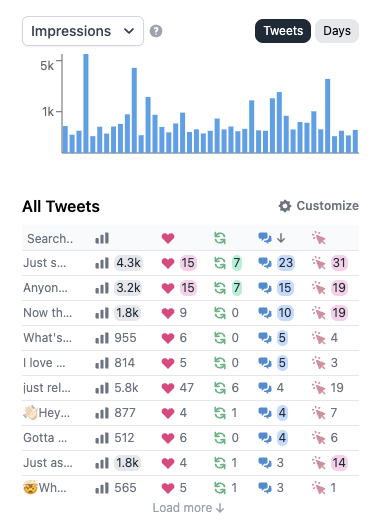
If you’re serious about growth, then checking these regularly is a must. Find out what works for you and then go out and do more of it.
Top Tip: you can actually re-arrange the way your Side Bar Looks like.
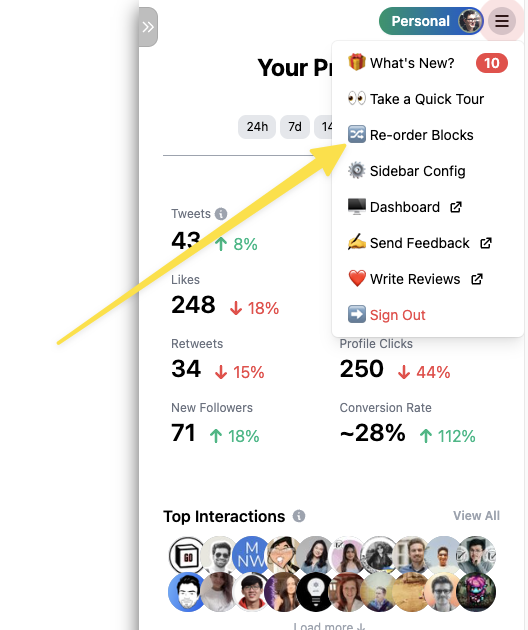
To do so, click on the top right corner on the drop down and pick Re-order blocks from the menu. My personal setup looks like this:
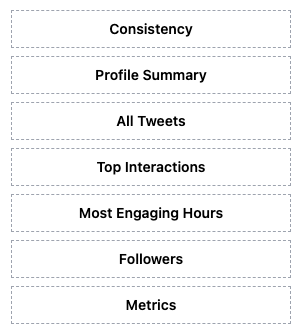
- Consistency is up top for a quick boost of motivation
- My Profile Summary gives me all metrics at a glance
- Seeing my top performing tweets reminds me to check them regularly
- Follower Count & the metric graph can go further down as I don’t check them often.
5. Other Twitter Profiles: Make better connections
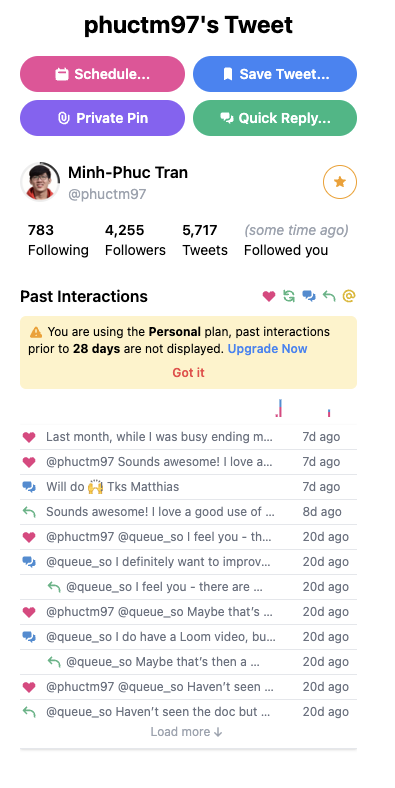
Open anyone’s twitter profile or click on their tweet and you’ll see a bunch of options to greatly improve your networking on twitter.
First, no need to try and remember when you last connected. All your past interactions (well, at least for the past 28 days on the personal plan) are right there for you.
Even better though: you have the option to write personal notes.
Found someone who would make a kick-ass co-founder for your next project? A willing beta-tester for your next product launch? Or just a cool human being that happens to share the obsession with League of Legends as you do? Write down a note so you don’t forget about that the next time you meet.
This is a real game-changer when it comes to meeting people on twitter. It takes time to build real connections and among all the other things you have to keep track off, it’s easy to forget the little details. But with your list of notes handy, you’re much better prepared to make the most out of this journey.
Another feature I absolutely love: see their best tweets at a glance (if you click on their twitter profile) and even search to filter for specific topics. You can use this to
- quickly see what they are interested in and what they love writing about
- collect super high-value tweets all in one place instead of having to go hunt through their timeline
- get inspiration for your own tweets from the topics that worked particularly well for them
6. Your Tweets: Get into the Details
Moving on to your own tweets: the Side Bar has a whole range of insights ready for you.
Clicking on any tweet of yours will bring up the tweet stats, but unlike the stats page that twitter provides, you’ll actually get the context you need to really evaluate it.
Here’s an example:
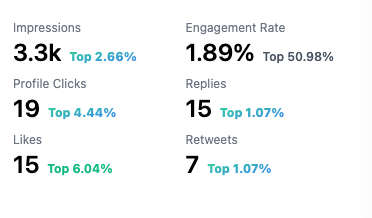
As you can see, this tweet of mine did really well in terms of impressions, retweets and replies all scoring in the top 2%.
However, it had a surprisingly low engagement ratio. That means that even though it had good elements that spoke to some people, it wasn’t “mass-appealing” stuff that made everyone want to click.
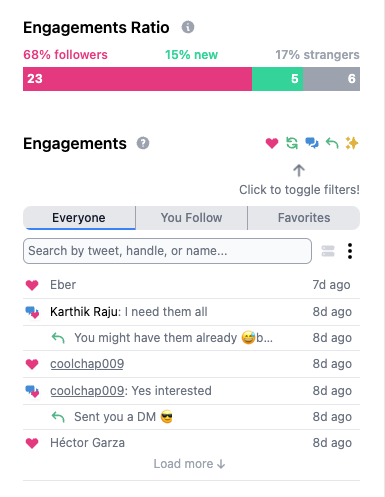
Next up is an absolutely awesome feature to build better connections and engage with your audience in the right way: the Engagement Breakdown.
First, you can see which people you reached. Did your tweet manage to interest some new people? Or did it particularly speak to the ones who already follow you?
Even better though: you get a breakdown of the people who interacted. If you’re a bigger account, then this is a lifesaver. Now you finally have a way to engage with people in a meaningful way instead of drowning in random replies.
The Side Bar even gives you a colour-code to quickly decipher who’s who:
- Long-time followers are displayed in pink
- New followers are green
- grey names belong to people who don’t follow you
- and an underline indicates that this is the first time the person commented below your tweet
Plus, you see immediately where you already replied.
It’s hard to overstate just how helpful this is if you get a ton of daily replies.
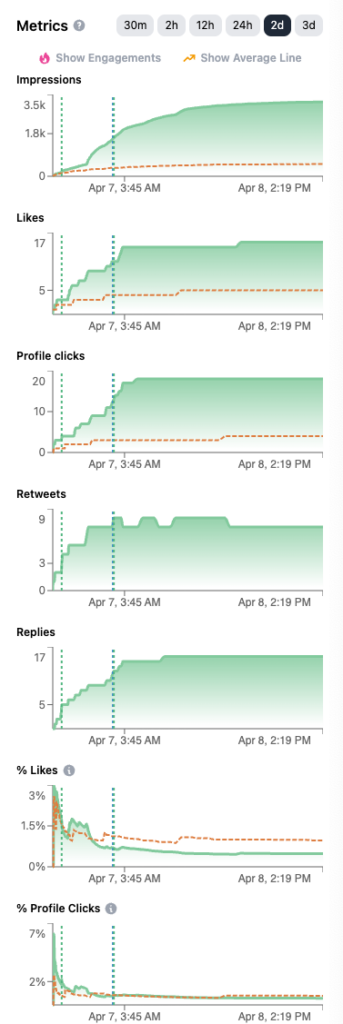
Lastly, for those of you who wished that Google Analytics would work for Twitter, the Magic Side Bar got you covered. You can really dive deep into the tweet’s performance.
One thing where this comes in super handy: auto-plug.
Scheduling tools like tweethunter allow you to automatically add a reply to one of your tweets after it has gotten a certain level of engagement. This is awesome to promote your newsletter list, a recent blog post you wrote or a product offer, because twitter generally punished tweets with outbound links.
With auto-plug, you can add your CTA once your tweet is already taking off and being pushed on people’s timelines. But the question remains: when should you ideally add it?
- add it too late and the vast majority of people have already seen your tweet. It will get a few more impressions, but it will be lacklustre compared to the reach it could have had
- add it too early and it will pull your main tweet down with it, burying it in the void before it could really take off
With the insights above, you know exactly which level of engagement translates to impressions.
In my case, the huge spike in impressions followed after it crossed 7 likes (which is above average for a sub-1000 follower account like mine that tweets a lot of random stuff).
How can I tell this so precisely from these small charts? Well, there’s of course an overlay too:
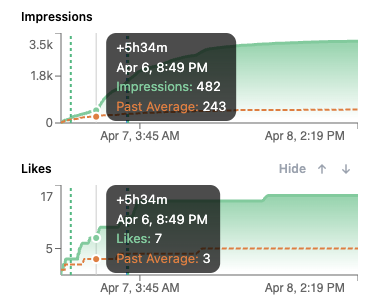
Unfortunately, these in-depth analytics features are mostly locked behind the pro account. Though to be fair, they are also a bit overkill for a small account. You still have control over your notifications and at this stage, being consistent and learning the general strategies to perform well on twitter are far more important than diving into your stats to optimising the last 10%.
But even if you’re on the personal account, it would be a mistake to not check it from time to time. Because it will reveal the most Impactful Engagement.
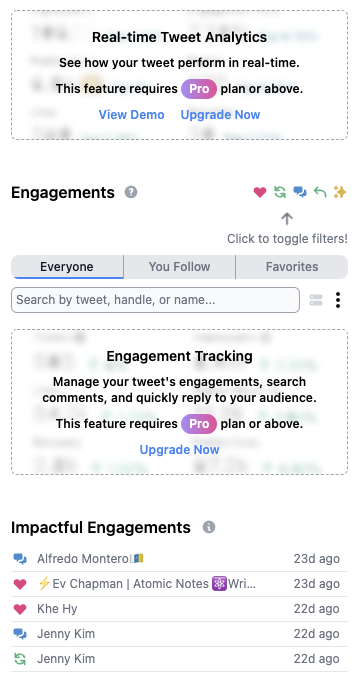
If you’ve ever posted near identical tweets at different times and wondered: why does one blow up and one fizzle out slowly, then this is for you.
See whose engagement really helped your tweet onto peoples’ timelines.
And while you’re at it, why not set a quick reminder to thank them in a DM or engage with their tweets more often?
7. Your Saved Tweets: How is this not a native twitter feature?
Whenever you click on any tweet, you have the option to save it.
You know, like Twitter’s bookmark feature. But unlike Twitter’s bookmark feature, saving tweets actually works well and you can find them again later.
Thanks to a simple folder structure, you’ll be able to revisit your favourite tweets in the right context instead of having to scroll through a nighmarishly long list of everything you’ve ever saved for later.
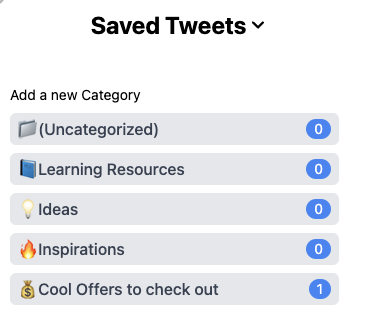
I personally use Readwise and Notion to save tweets for later (which is why my list of saved tweets is empty), but if you’re still looking for a way to collect your favourite tweets, definitely give this a try.
First Steps with Black Magic Sidebar
- add favourite people
- start taking notes from contacts
- connect to Tweethunter / Hypefurry
- Re-Order Sidebar
Hidden Tricks for Twitter with the Sidebar
Ok that was already a lot, but there’s more! Tony keeps shipping product updates (so remember to check the change log to see what all I missed since writing this post) and it’s easy to lose track.
Which would be a shame because these features are awesome little improvements.
Here’s a list of my favourites:
- Export all the engagements to a tweet of yours as a CSV. This is super useful if you want to remember who was interested in a product launch or an announcement of yours. And if you were to, say, build a personal DM machine in Notion (video coming up! Subscribe to Youtube so you don’t miss it), then being able to do this is key
- Download embedded videos. Or GIFS! From any tweet. With just the click of a button (under the other tools toggle at the bottom of a tweet view)
- Schedule Quote Tweets. It’s a little thing. But then again, why doesn’t Twitter do that already? If you want to remind people of something you’ve posted last week, this is just nice to have.
- See your stats as a trend line over time – try what happens if you hover over your stats on your profile page
- Draw a winner for a give away
Ok the last feature is far too hidden for how awesome it is.
Navigate to a tweet of yours.
Find that tiny little sparkly icon.
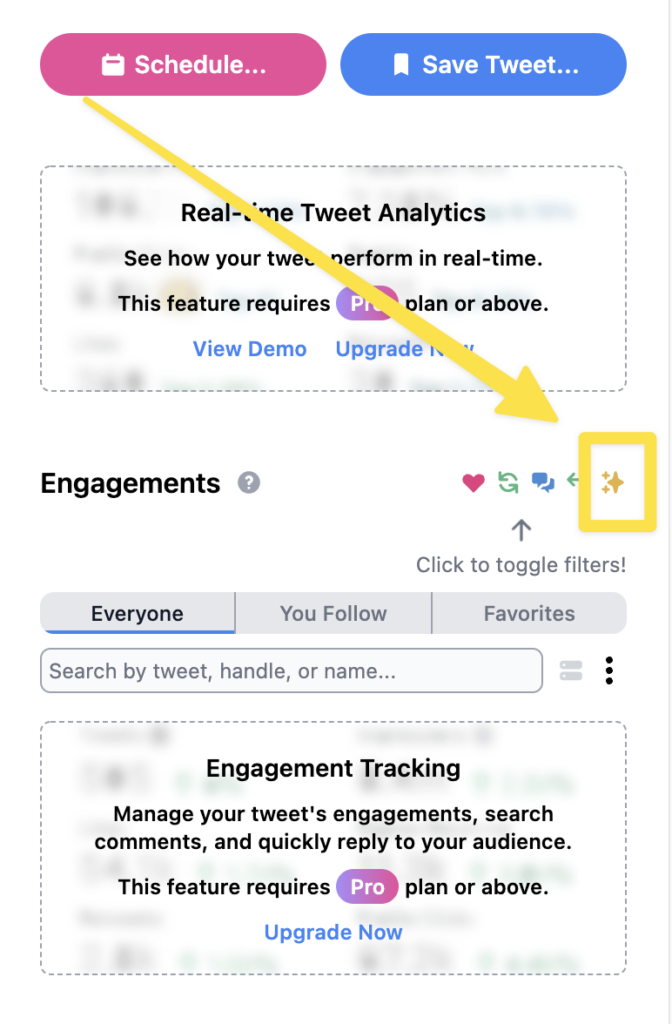
And pick a random winner for a give-away, right from your twitter screen! You can even set special parameters, like doubling entries for a retweet or limiting it to followers.
This feature alone would be a Twitter Tool worth using.
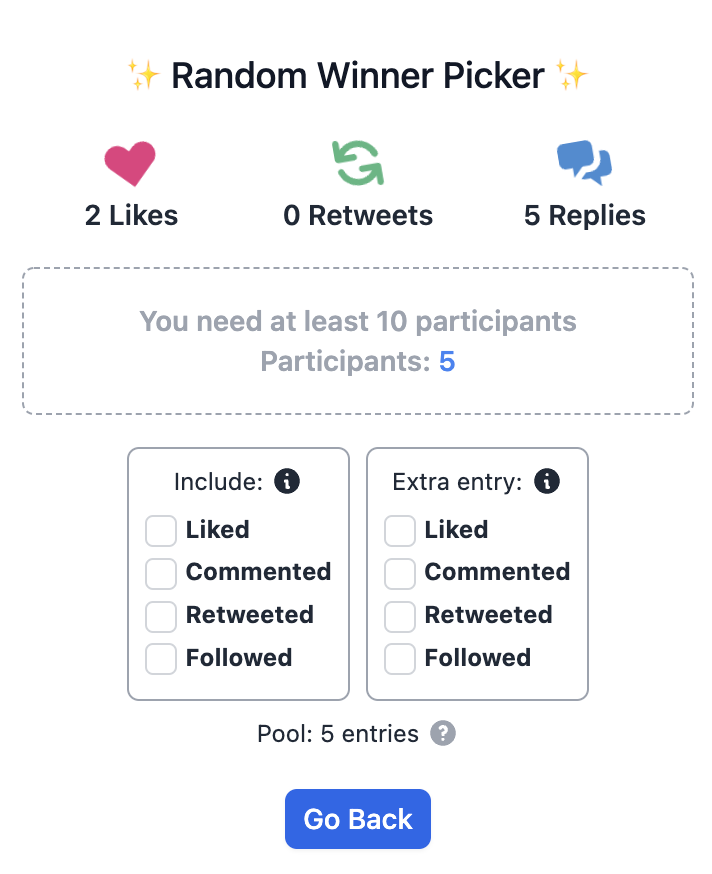
Add a little bit more magic with these Twitter Tools
So much for the Magic Sidebar which is for sure the most feature-packed Twitter tool by Black Magic. But there are a few more fun things that you can do with your Black Magic Subscription:
Add a Progress Bar to your Twitter Profile Pic and show how your Twitter Growth is going.
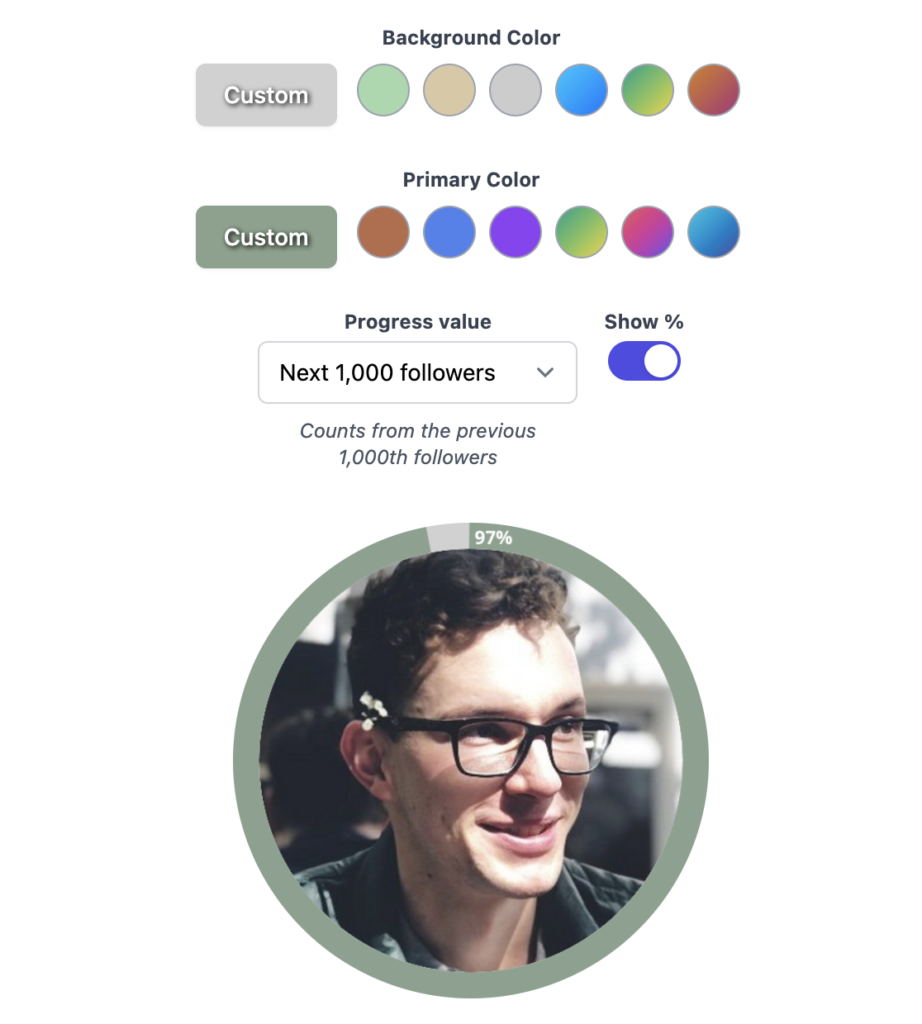
Make your Twitter Profile stand out more and use a Dynamic Twitter Banner. There are several presets to choose from or you can add your own code to further customise it. For example, you could display your newest followers or the latest emoji reactions to your tweets.
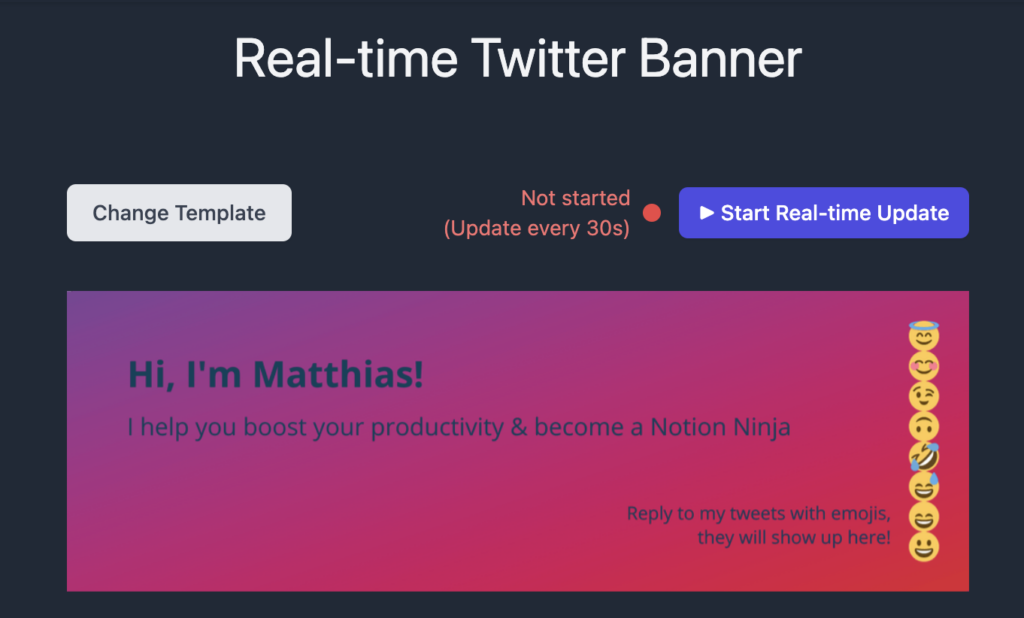
Everyone has to sleep at some point. If you want to let others know that you’re currently not around to engage in any meme wars in the comment section, then there’s now an easy way to do so.
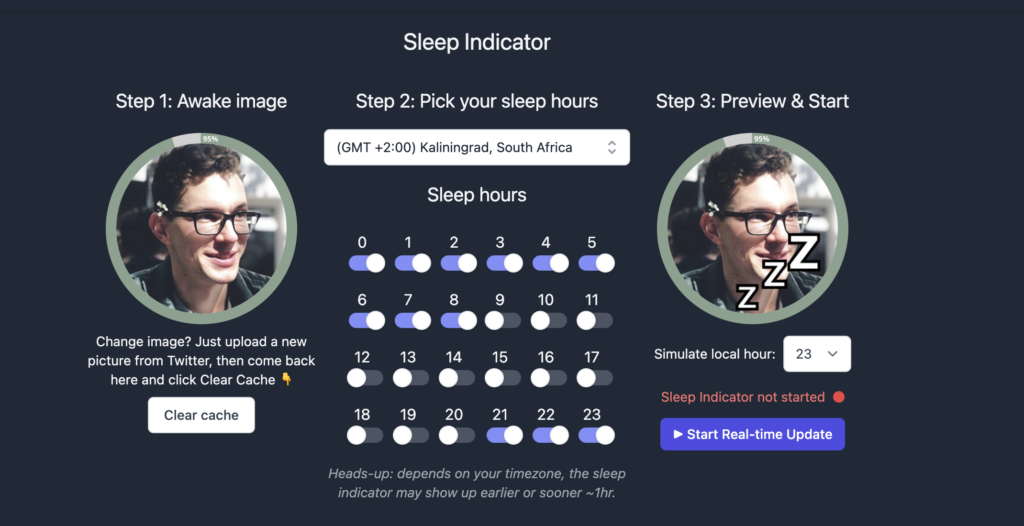
My Twitter Workflow Using The Magic Side Bar
Lastly, here’s a quick rundown of how I use this Twitter Tool.
- At the beginning of my day, I log into Twitter and check any updates or notifications that need answering.
- The Side Bar shows me Today’s Tweet Inspirations at the very top (re-ordered the blocks here too). Depending on what I feel like I either write a few tweets directly in here or I switch over to Tweethunter if I need some more complex scheduling options
- After that it’s time to check in with my favourite people. I glance at their latest tweets and drop a comment where appropriate. Then I try to close twitter (with mixed success) to focus on other work.
- While checking my timeline throughout the day, I look up interesting people in the timeline and explore their most popular tweets. If anything strikes me as particularly interesting, I’ll make a quick comment in the notes section. Same if someone replies to any of my tweets and I want to remember that later (mostly about future cooperations, shared interests or just random things I want to share with them)
- Whenever I launch a new product and want to run a give-away, I make sure to use the Pick A Winner function. Honestly, this makes giving things away even better because you get to see the little spin-the-wheel animation and confetti afterwards. You know. The little things in life!
- During my more active twitter times, I’ll check my profile once a week to see how things are developing. I’ll look through my best performing tweets, try to figure out what made them work well and see whether my stats look healthy. Right now, my focus is more on other areas like my blog or my Youtube Channel so I usually skip this step. But when I am more focused on connecting with people on twitter and growing the account, I make sure to know that I am on the right track.
And of course, I’m adding a little bit of Black Magic to my own Twitter Profile.
Who should use the Black Magic Twitter tool?
As I wrote in the introduction, Black Magic is the ideal first Twitter tool to upgrade the default twitter experience. Unless you specifically need powerful scheduling capabilities (in which case you should check out Tweethunter), it’s the best all-in-one solution for Twitter.
If you are just getting started with Twitter, then Black Magic will make your journey simply more fun.
- Build better connections using favourites & personal notes
- Find your tribe by engaging with the right people more often
- learn which tweets actually perform well and keep track of your stats
For more seasoned Twitter Users and bigger accounts, Black Magic adds some absolutely crucial functions to the native app:
- filter notifications and cut through the noise
- dig deep into your tweet’s performance and uncover hidden optimisation opportunities
- leverage favourites to keep track of the people that matter to you
Plus, Any has been shipping at an absolutely breath-taking speed. This post will probably need constant updating to reflect new features. So if the tool is currently missing something you’d love to see, just send him a DM and see how it magically comes to life.
Want to add a bit of Black Magic to your own life?
Click here to create your account and test all of Black Magic’s features 14 days for free.