Quick Start: What You Need to Know
The Essentials:
- ✅ Available on all plans with unlimited manual page downloads
- ✅ Works on desktop and mobile apps (not in browsers)
- ✅ Automatic sync when you reconnect
- ⚠️ Database limitation: Only first 50 entries from the primary view
- ⚠️ Device-specific: Must enable on each device separately
If you prefer a video walkthrough over reading, here’s our release guide for Notion Offline Mode:
How to Enable Notion Offline Mode
Basic Setup (All Plans)
Enabling offline mode takes just three clicks:
- Open any page in the Notion desktop or mobile app
- Click the three dots (•••) in the top-right corner
- Toggle “Make available offline”
You’ll see a confirmation that the page has been downloaded. To manage all your offline pages, navigate to Settings & Members → My Account → Offline.
Important: The offline toggle only appears in the desktop and mobile applications – it’s not available in web browsers.
Automatic Downloads (Paid Plans Only)
Paid plan users get an additional convenience feature that automatically downloads:
- Your 20 most recently viewed pages
- Your 20 favorited pages
This happens across all devices where you’re logged in. You can disable automatic downloads in your offline settings if you need to conserve storage space.
Just like with all other Notion Offline Mode settings, the “disable automatic downloads” part is device-specific, so you can choose to download on your Mac but block it on your iPhone.
Did you know that you can get 6 months of Notion Business + AI for free?
Understanding What Works Offline
Think of offline mode as having access to your most essential Notion tools while leaving the power-hungry features behind.
The details can be a bit tricky to work out, so we created this handy flow chart.

✅ Full Offline Support
Content Creation & Editing:
Notion Offline Mode supports all the basics of editing pages and updating your content. So particularly when it comes to note-taking, you won’t notice much of a difference.
- All text editing and formatting
- Headings, bullet points, numbered lists
- Callouts, toggles, and columns
- Basic page structure and organization
- Creating new pages and subpages
Database Operations:
While using Notion offline, you can update the general information in databases.
- Text, number, select, and multi-select properties
- Date properties and checkboxes
- People assignments
- Status updates
- Adding new database entries
Navigation & Organization:
Search and navigation works pretty much the same in Notion Offline.
- Search functionality (prioritizes offline pages)
- Page navigation within downloaded content
- Basic page management
❌ Requires Internet Connection
Advanced Features:
When it comes to the features that go beyond using Notion as a note-taking tool, Notion Offline Mode currently has quite some limitations.

- File and image uploads
- External embeds (YouTube, Figma, Google Docs)
- Buttons and automations
- Charts and forms
- Notion AI capabilities
Database Limitations
Notion databases will download only the first 50 entries for the first view in a database block. This works whether you are using a linked database view (meaning your actual database lives elsewhere, ideally in a structured backend) or are working with an in-line database.
Advanced properties that require heavier calculations are not available.
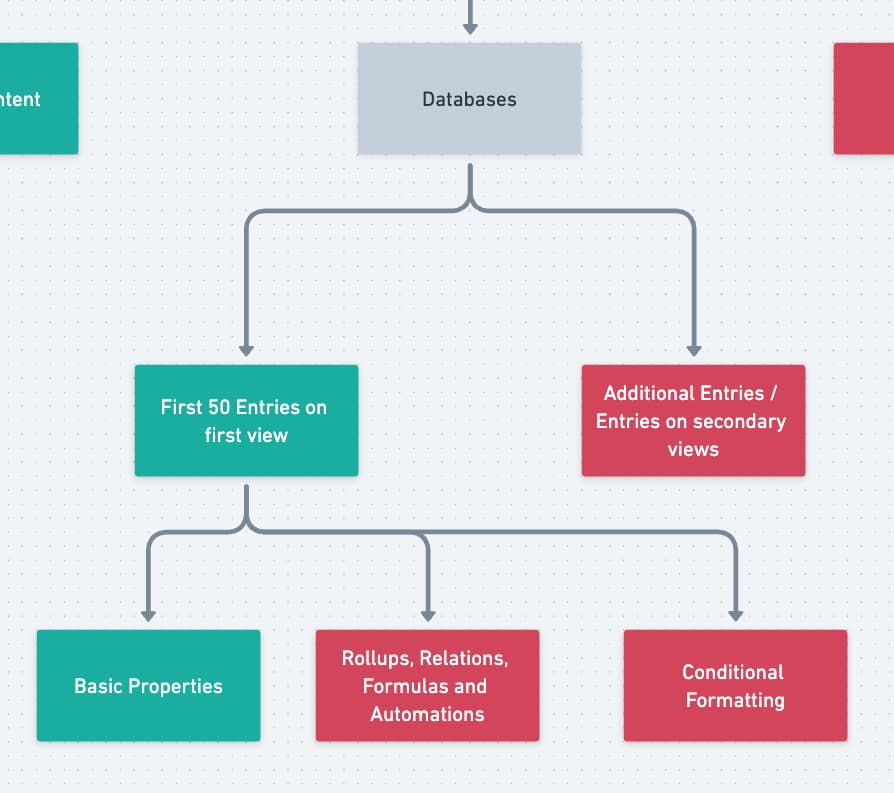
- Formula calculations
- Relations and rollups
- Conditional formatting
- Database automations
- Views beyond the first 50 entries
Collaboration:
- Share settings and permissions
- Real-time collaboration
- Comments and mentions
- Publishing pages
Mastering Database Offline Access
The 50-Entry Rule Explained
When you mark a page containing a database for offline use, Notion downloads:
- Only the first 50 entries
- From the first view only
- Per database instance on the page
This limitation applies whether you’re using inline databases or linked database views.
Strategic Workarounds
Maximize Your Offline Data:
Instead of being limited to 50 entries total, you can access more data through strategic page design:
- Multiple Views Strategy: Add multiple instances of the same database to a single page. Each instance downloads its own set of 50 entries. Example setup:
- “My Active Tasks” view (50 entries)
- “Team Priorities” view (50 entries)
- “Upcoming Deadlines” view (50 entries)
- Priority View Design: Make your most critical view the first one. Place the data you need most frequently at the top of that view.
- Focused Filtering: Create views specifically for offline use with tight filters that ensure your most important entries appear in the first 50.
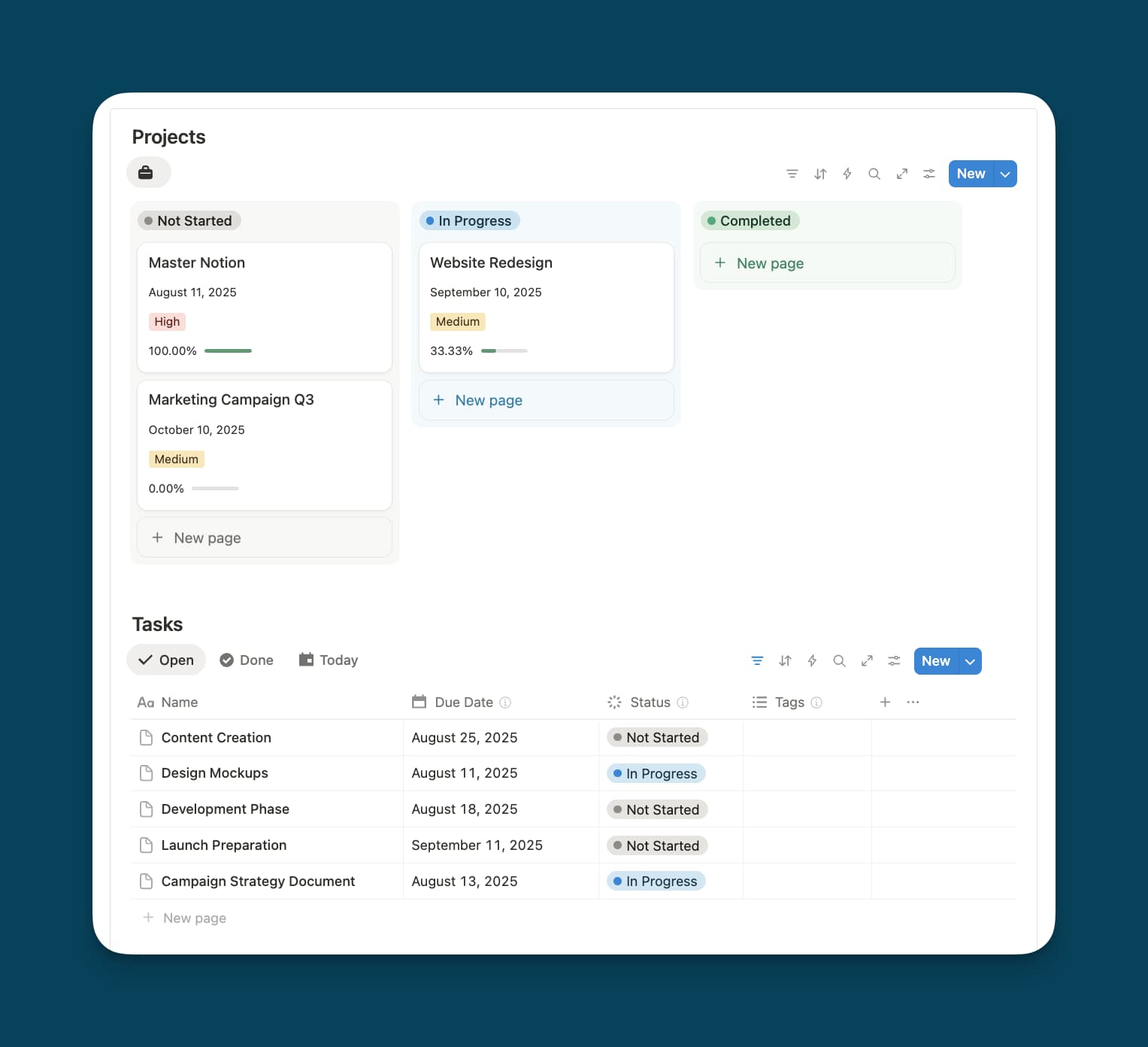
In this example, Notion would download up to 50 projects from the Kanban view and then up to 50 entries from the Tasks database under the “Open” view.
Entries in “Done” or “Today” would not be downloaded separately.
If you want to ensure that tasks in “Done” are downloaded, you could add another, separate linked database view below it and have the “Done” view first.
Working Across Multiple Devices
Device Independence
Offline settings don’t sync between devices – this is by design to prevent storage issues. When you mark a page offline on your laptop, it won’t automatically download to your phone.
Best Practice: Before traveling, manually check offline availability on each device you’ll use.
Update Synchronization
When connected to the internet:
- Desktop apps sync changes immediately
- Mobile apps require WiFi for background sync
- Updates occur approximately every 10 minutes
- Manual refresh isn’t necessary
Handling Conflicts and Merges
The Additive Approach
Notion uses an intelligent conflict resolution system that adds changes together rather than choosing one version over another:
- Text additions from different users are combined
- Deletions take precedence over edits to deleted content
- Formatting changes stack when possible
- Property updates follow a last-write-wins approach
Reviewing Changes
After reconnecting, always:
- Check the page updates (three dots menu → Updates)
- Review merged content for readability
- Clean up any redundant additions
- Verify database property changes
Pro Strategies for Teams
Creating an Offline-First Workflow
1. Curate Your Offline Pack
- Star essential pages as favorites (automatically downloaded on paid plans)
- Include: SOPs, project briefs, meeting agendas, reference materials
- Avoid: Large media galleries, rarely-used archives
2. Optimize Database Views
First View: “This Week’s Priorities” (not “All Tasks Ever”) Second View: “My Assignments” (not “Everyone’s Work”) Third View: “Quick Reference” (not “Complete History”)
3. Establish Team Protocols
- Designate who edits what during offline periods
- Add “Last Edited” timestamps to shared documents
- Create a pre-travel checklist for offline preparation
Storage Management
Desktop Considerations:
- No practical limit on offline pages
- Download liberally for comprehensive access
Mobile Optimization:
- Be selective with large pages
- Prioritize text-heavy content over media-rich pages
- Regular cleanup of unused offline content
Want to start using Notion with your team? We’re here to help!
Frequently Asked Questions about Notion Offline Mode
Can I make my entire workspace available offline? No, you must select individual pages. Marking a parent page doesn’t automatically include its subpages.
Does search work offline? Yes, search works offline and prioritizes downloaded pages in results.
What happens to formula properties offline? Formulas won’t calculate offline but will update once you reconnect.
Can I use Notion offline mode in my browser? No, offline mode requires the desktop or mobile application.
How much storage do offline pages use? Text-heavy pages use minimal storage (typically under 1MB). Pages with embedded content use more.
Will my edits sync if I close Notion before reconnecting? Yes, Notion saves offline edits locally and syncs them when you next connect.
Best Practices Summary
Before Going Offline
- Update your offline pages while connected
- Verify critical pages are downloaded on all devices
- Check that essential database views are properly configured
- Test your offline setup with airplane mode
While Working Offline
- Focus on text editing and basic database updates
- Avoid attempting file uploads or complex operations
- Make notes about changes for team communication
- Use the sync indicator to track pending updates
After Reconnecting
- Allow time for full synchronization
- Review page updates and merged content
- Clean up any conflict artifacts
- Verify all changes synced correctly
Notion Offline Mode in a nutshell
Notion’s offline mode finally adds the missing piece to move it from “cloud only” to “work anywhere you go” – at least within limitations. Yes, databases and advanced features don’t have all features supported for heavy workflows, but in most cases, you should be able to continue your work on a plane or at that one relative who still doesn’t have wifi at home.
The key to success is preparation: configure your views thoughtfully, download pages strategically, and understand what will and won’t work without a connection.
Remember: offline mode isn’t meant to replicate full Notion functionality – it’s designed to keep your essential work moving when connectivity isn’t guaranteed.

